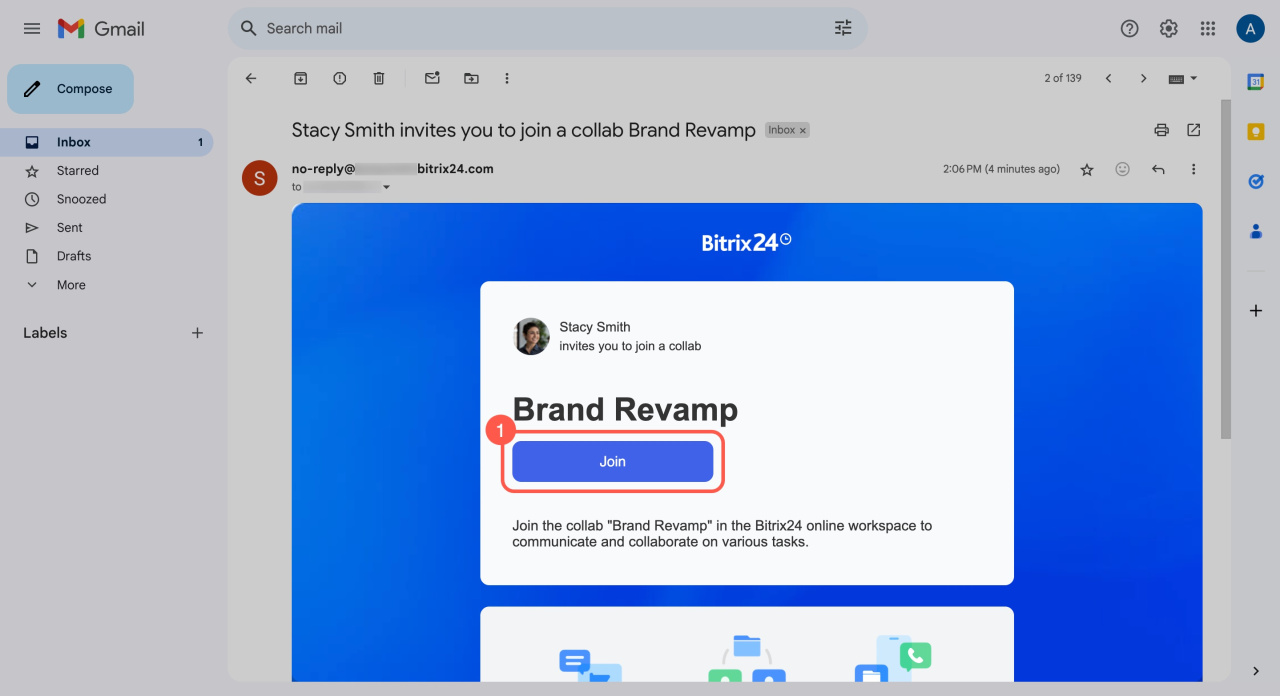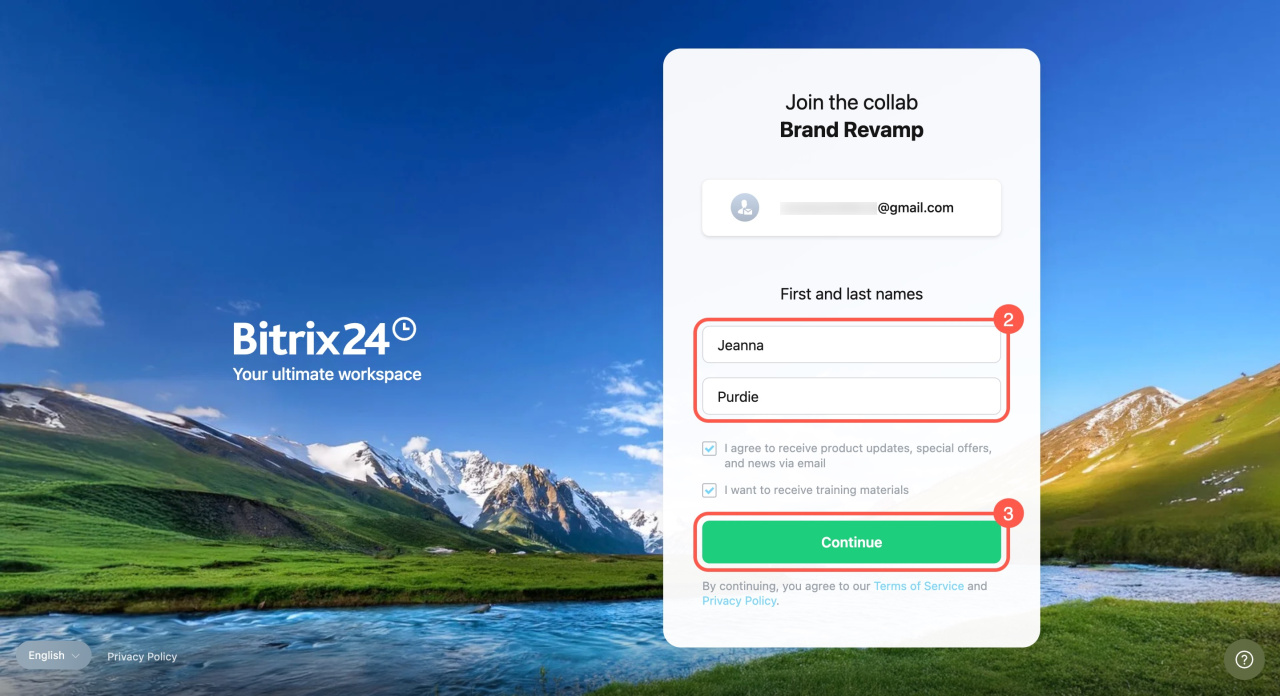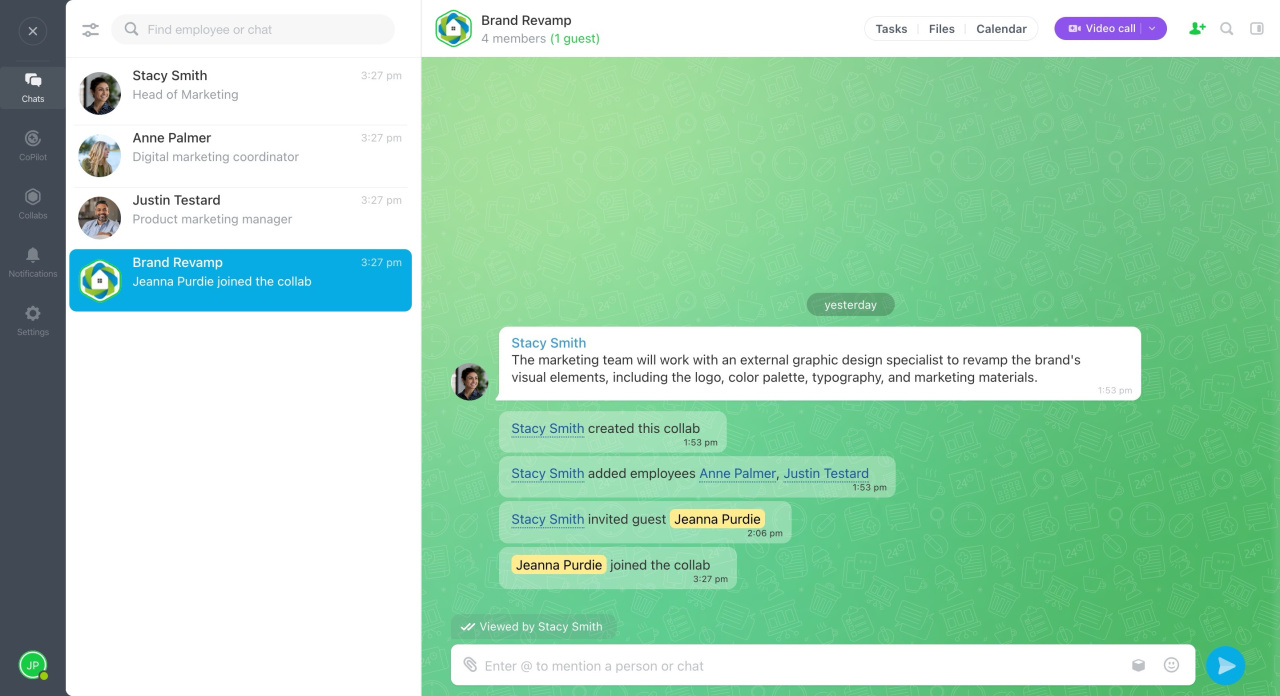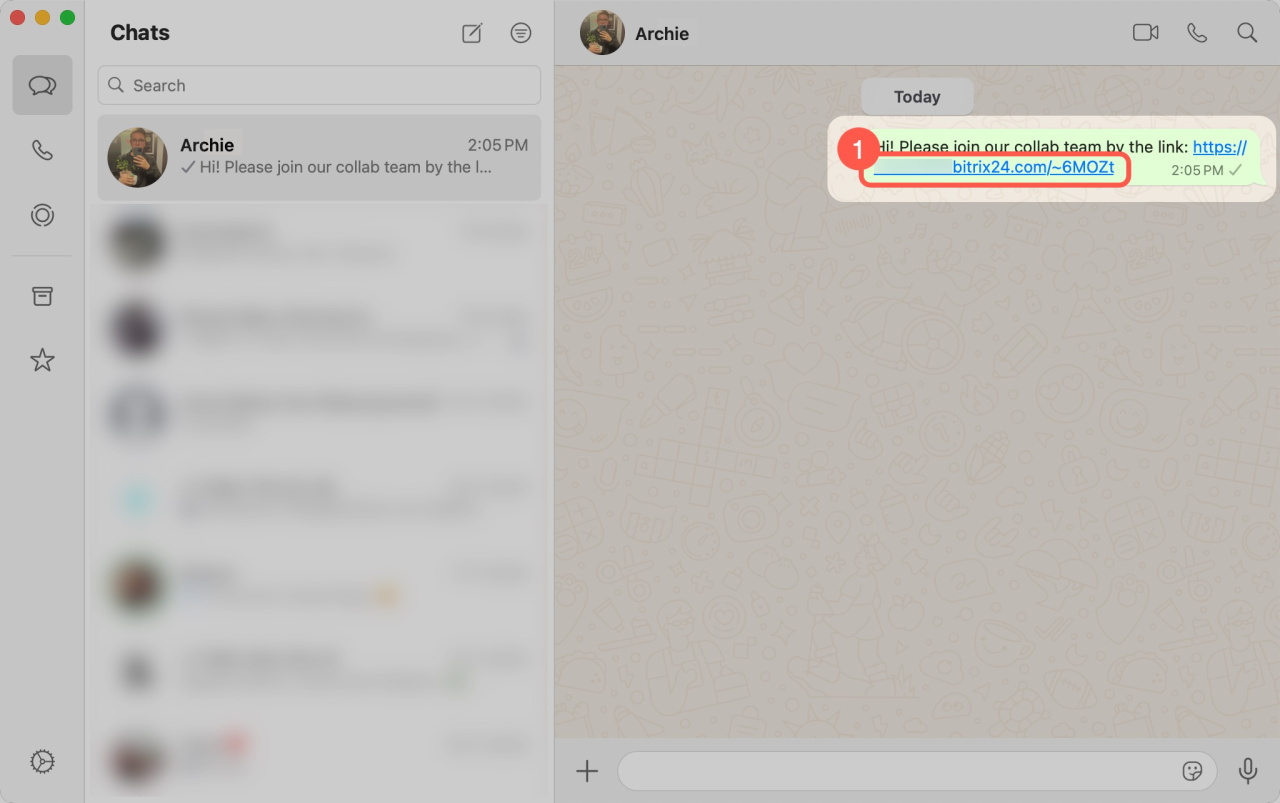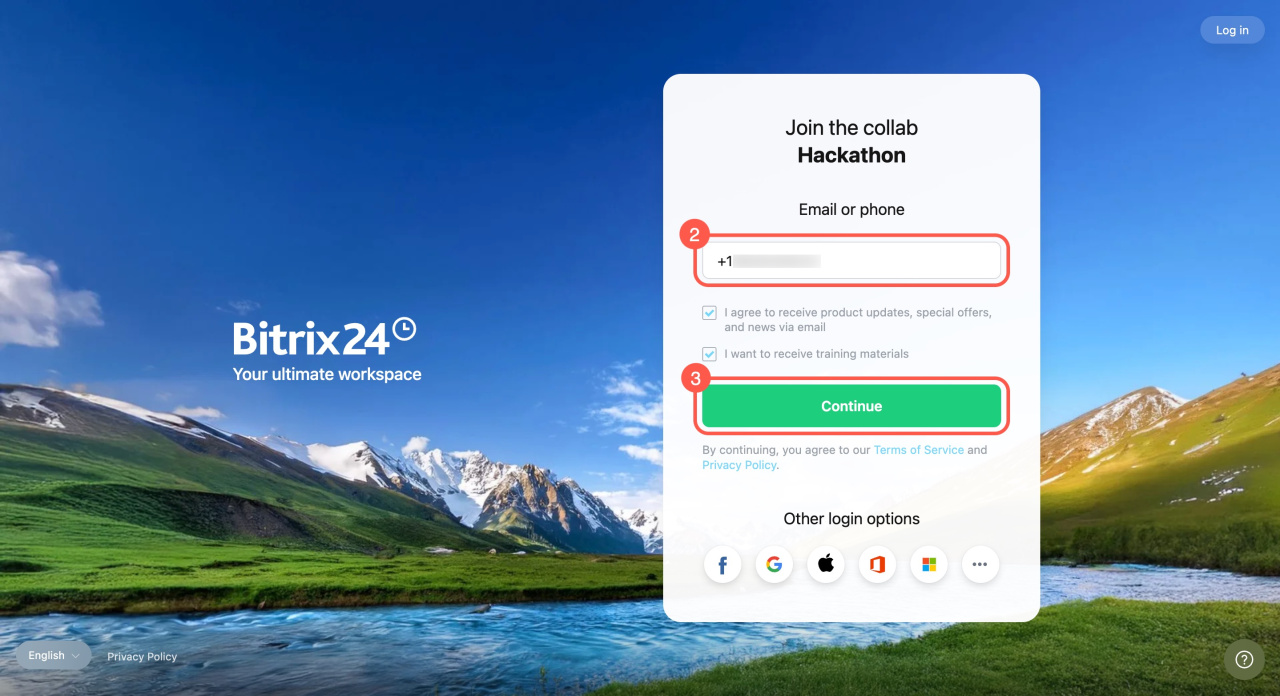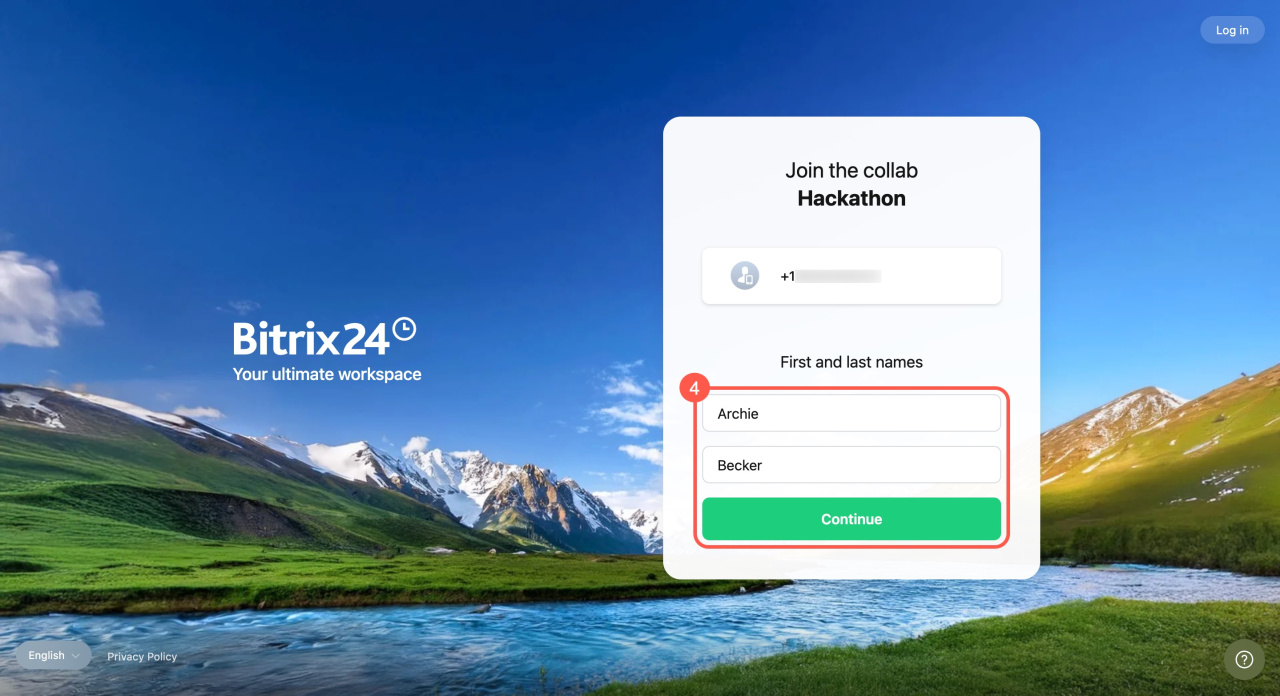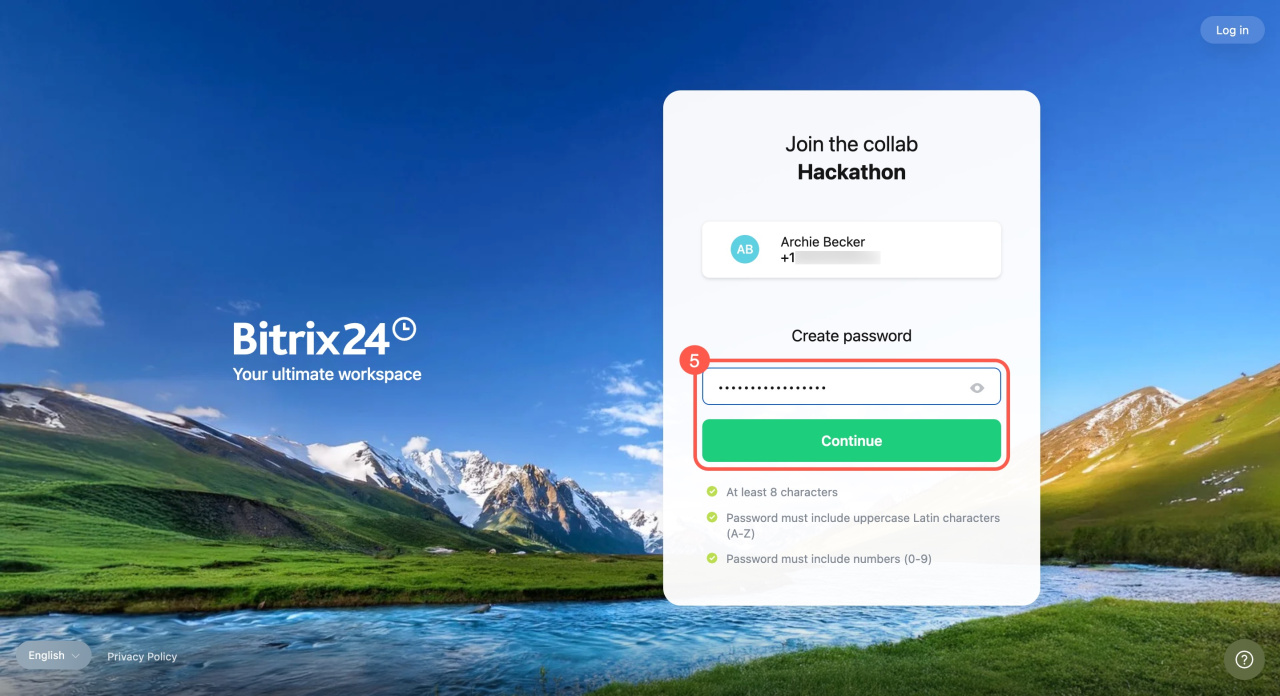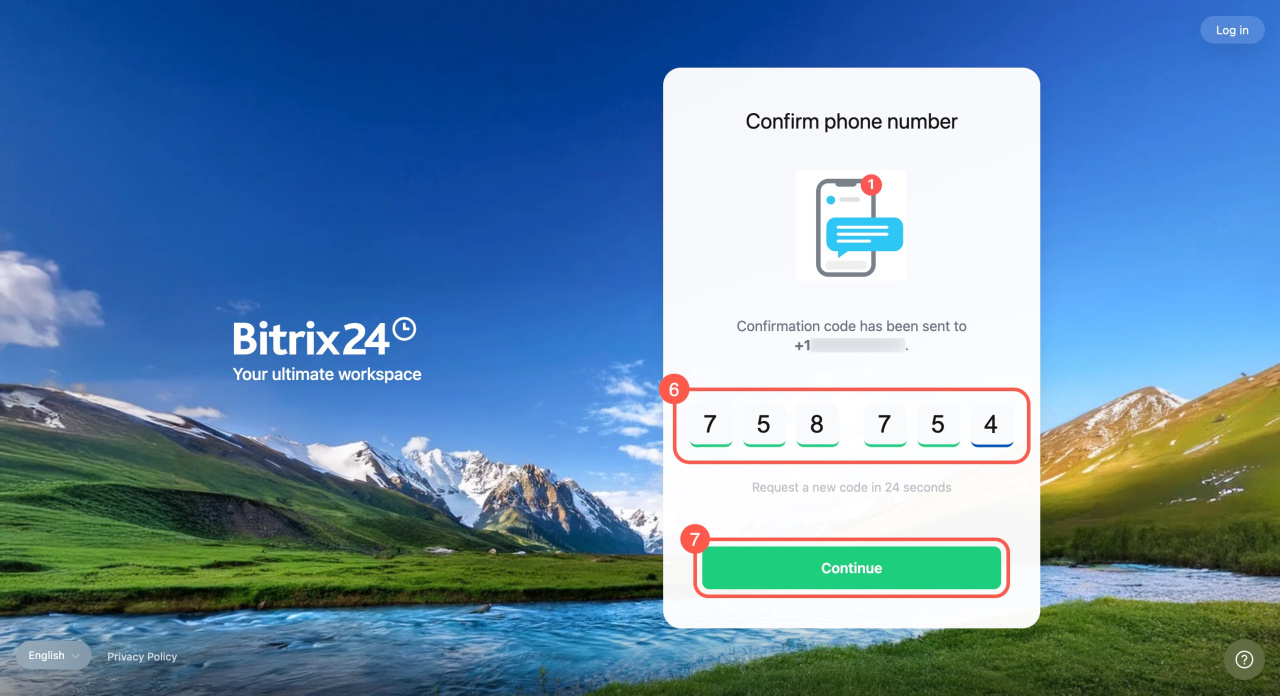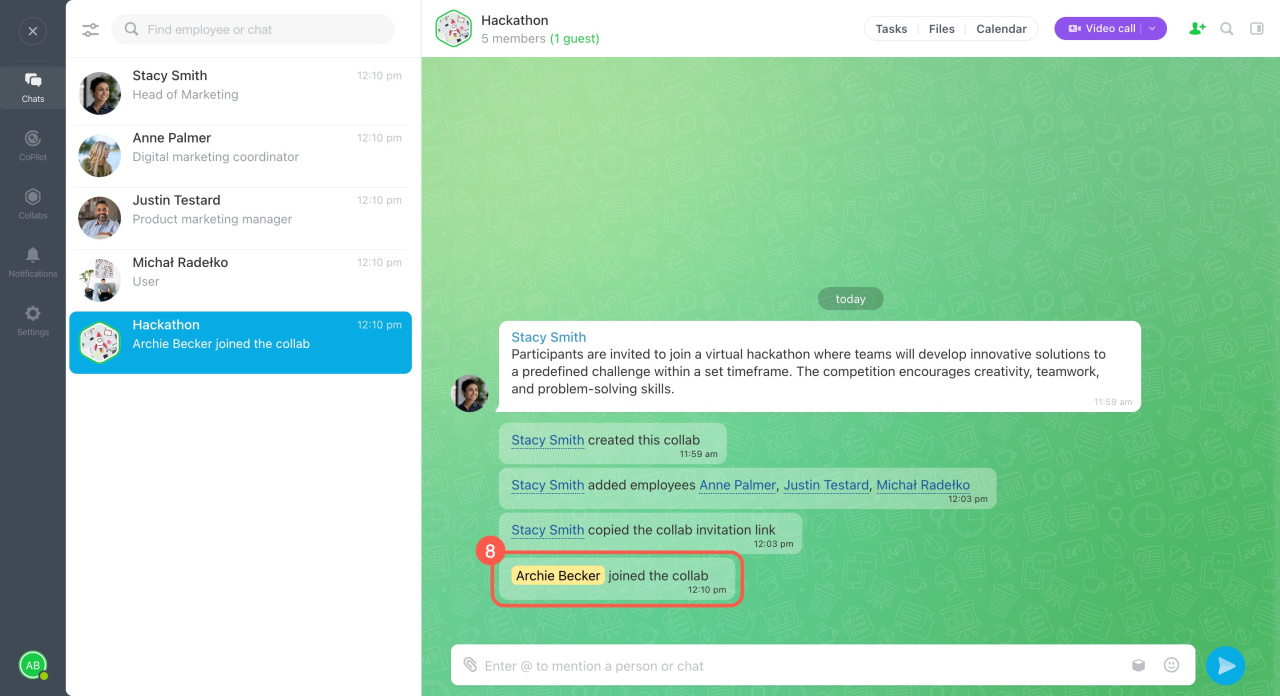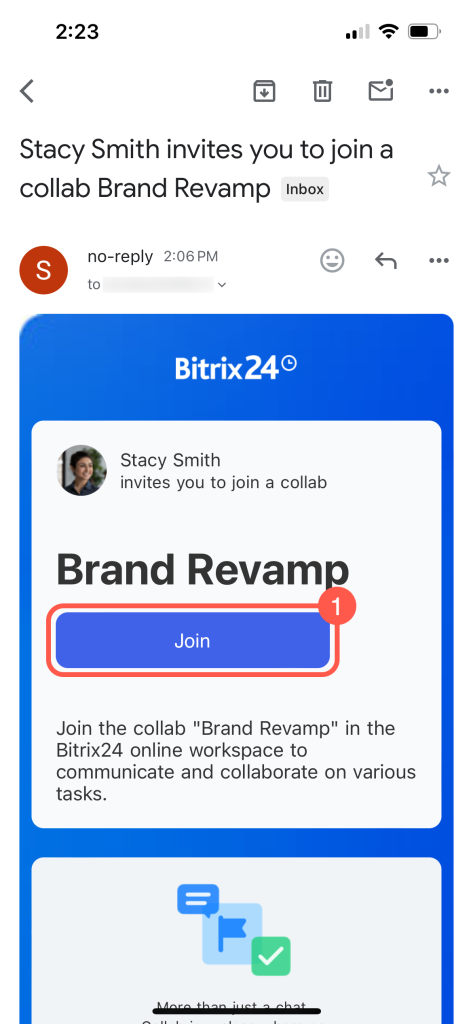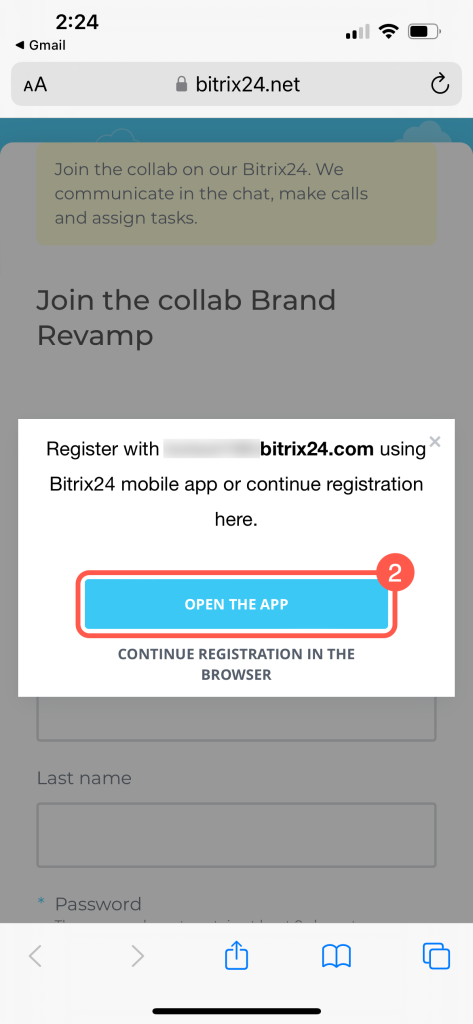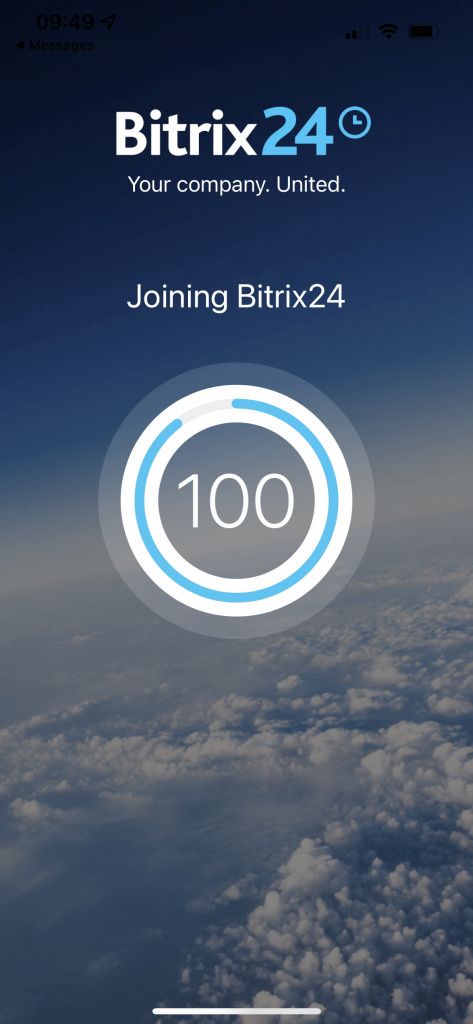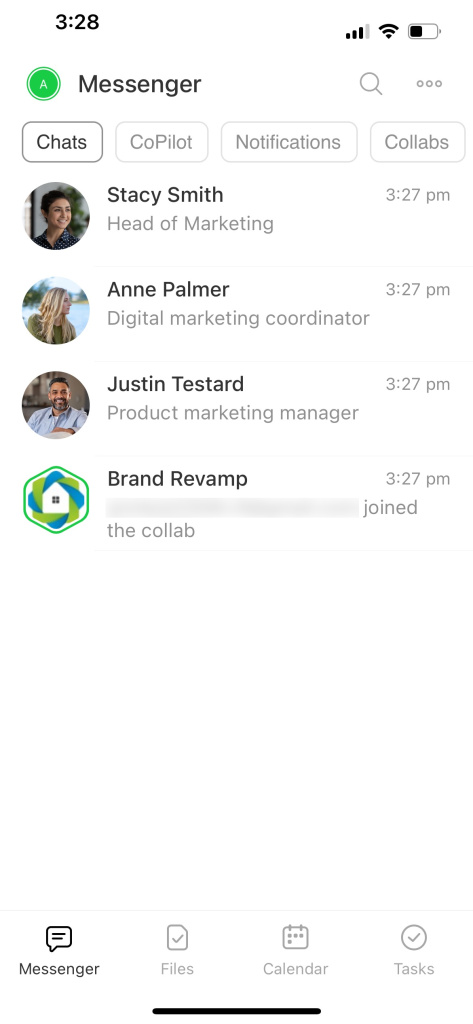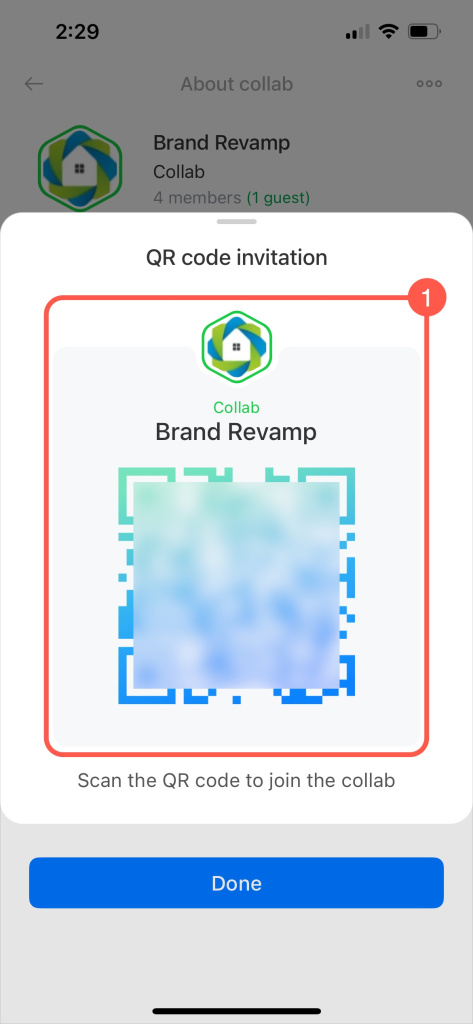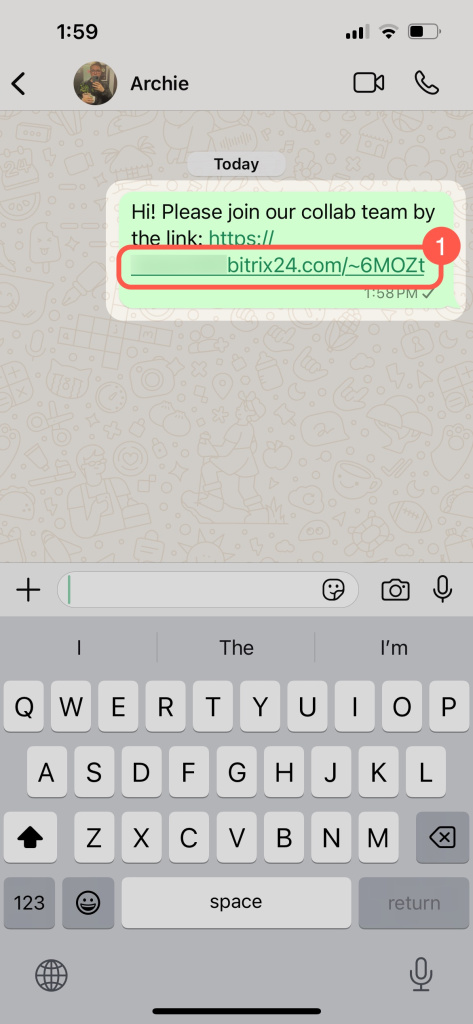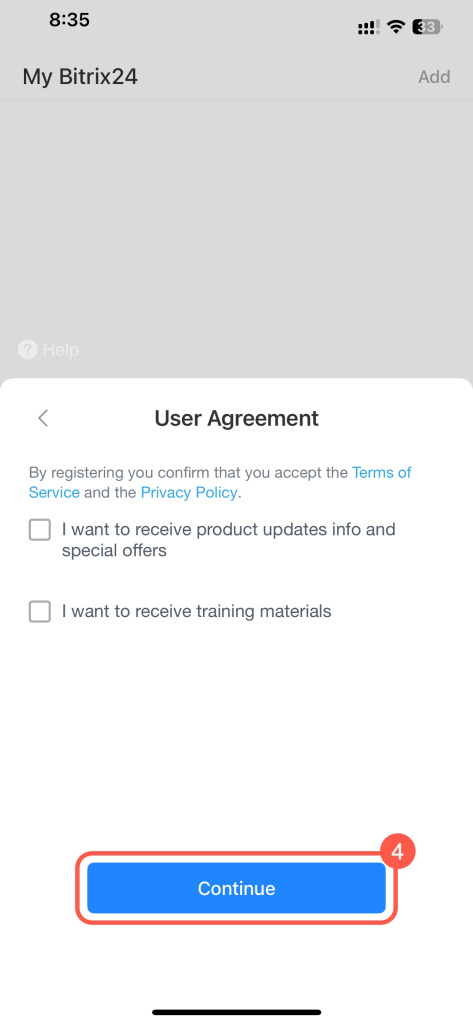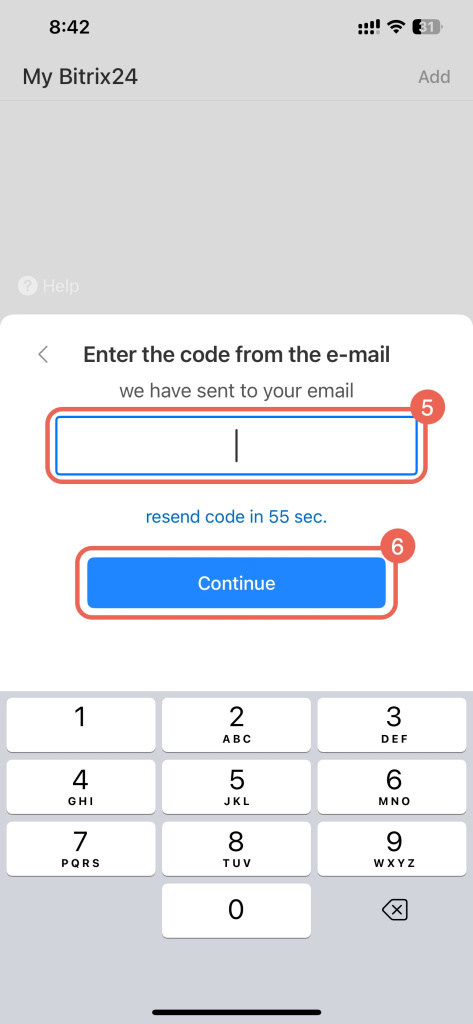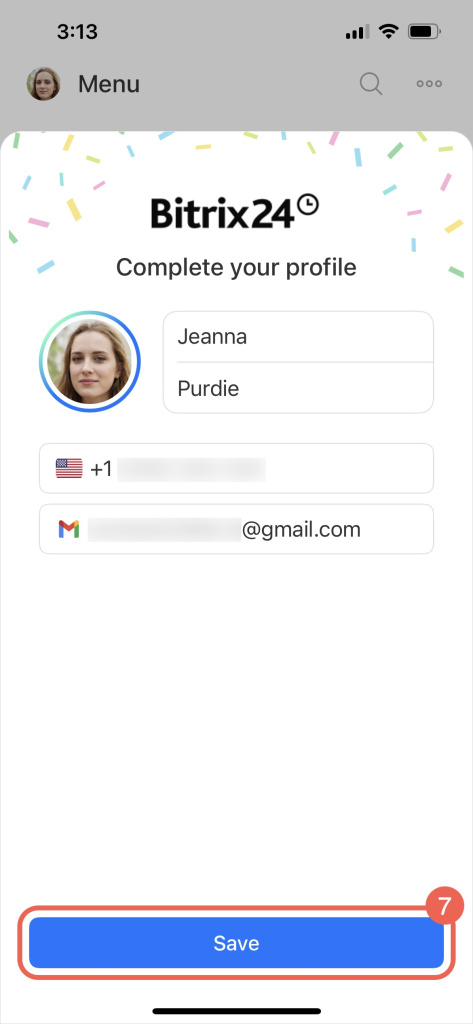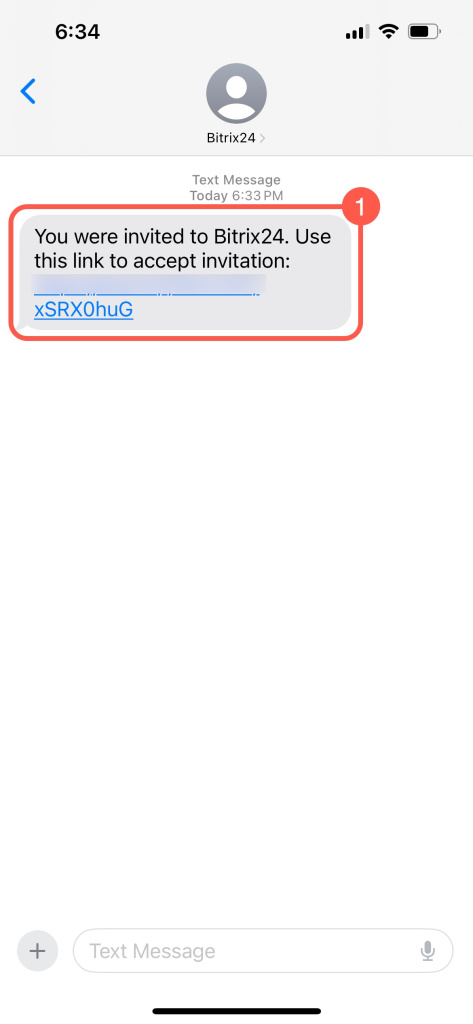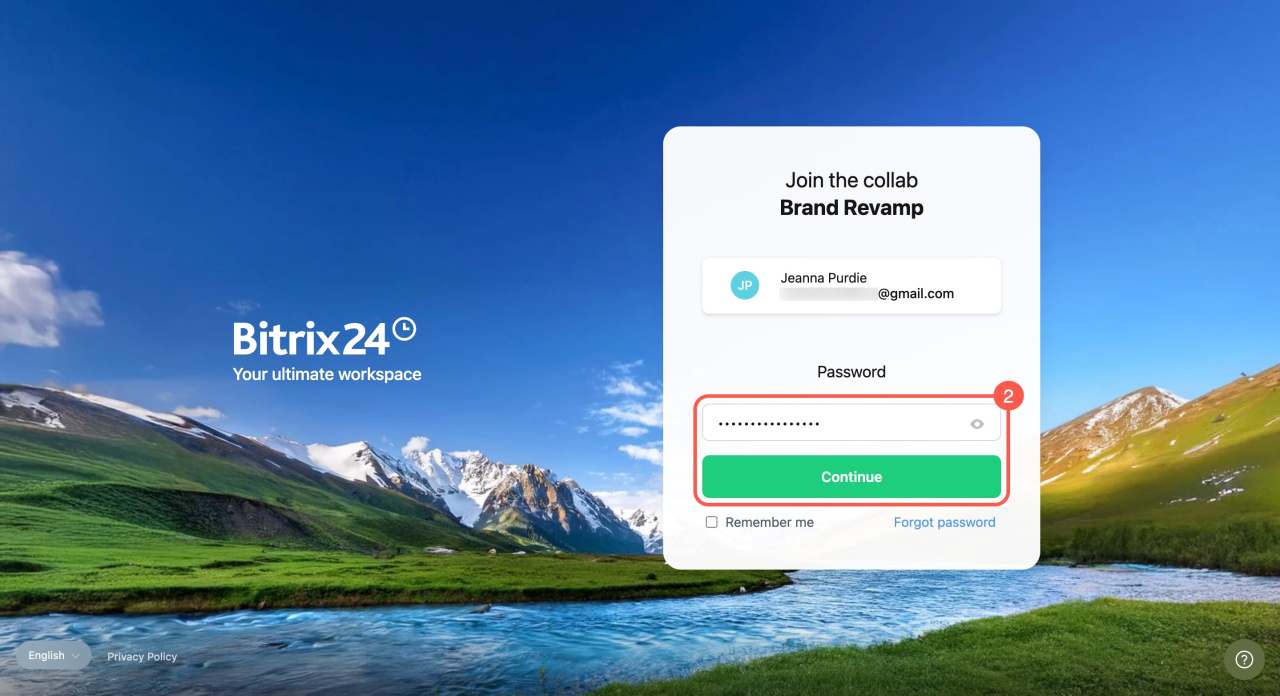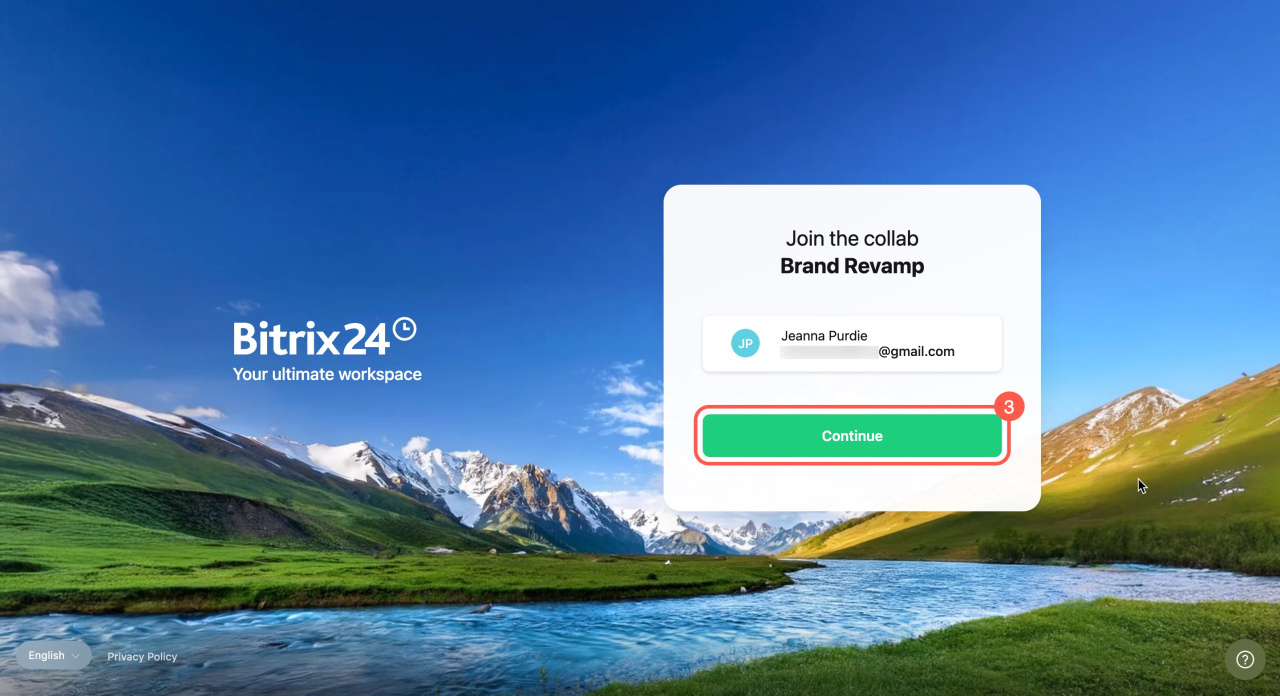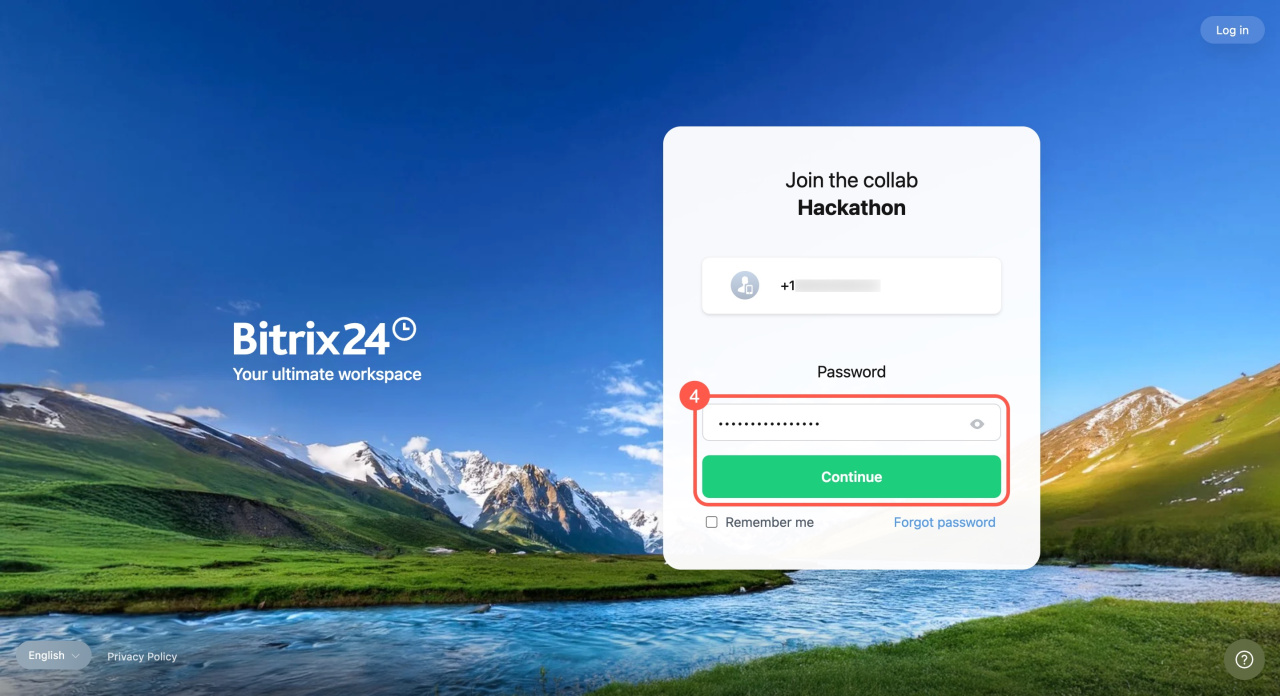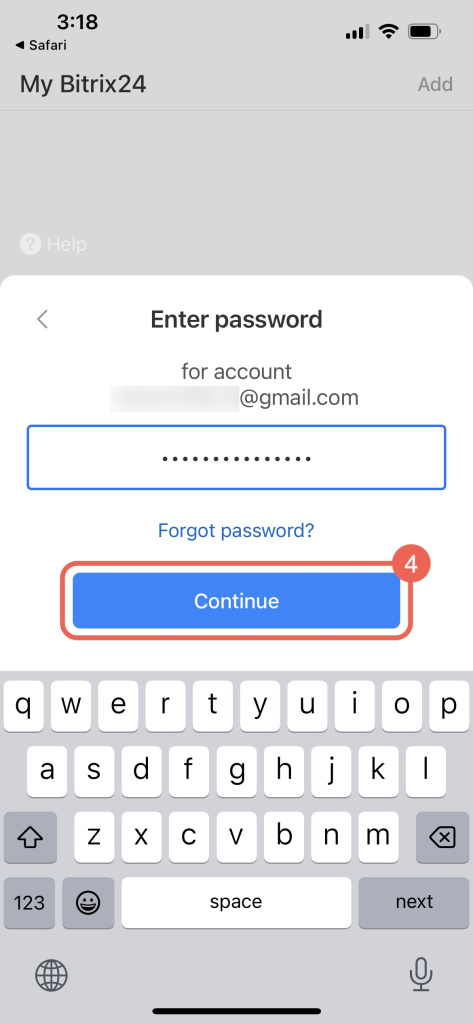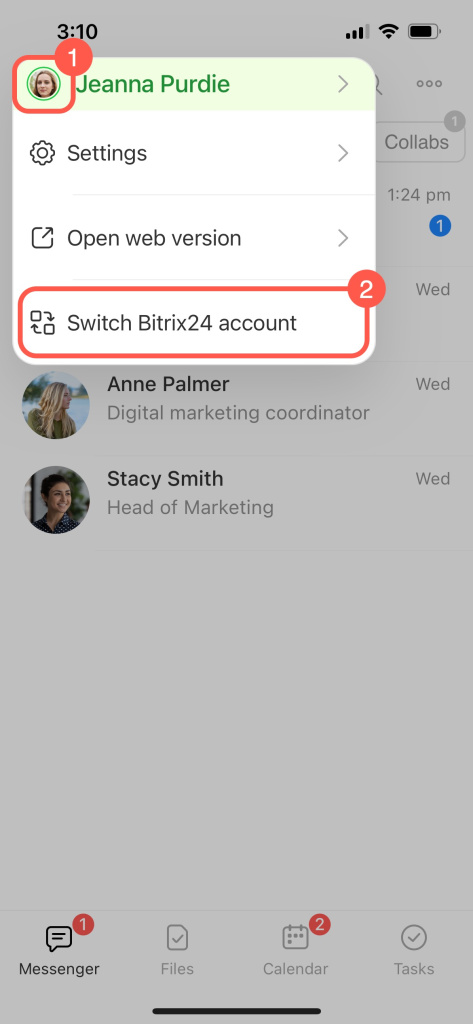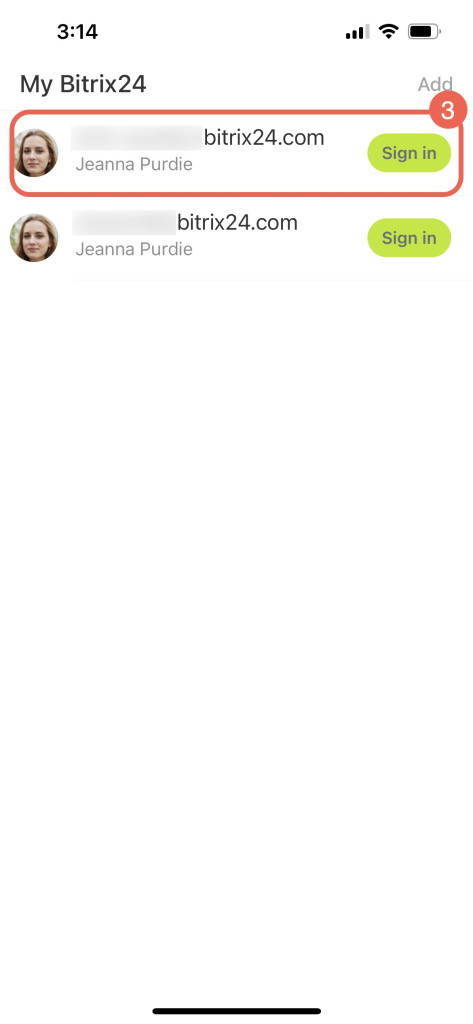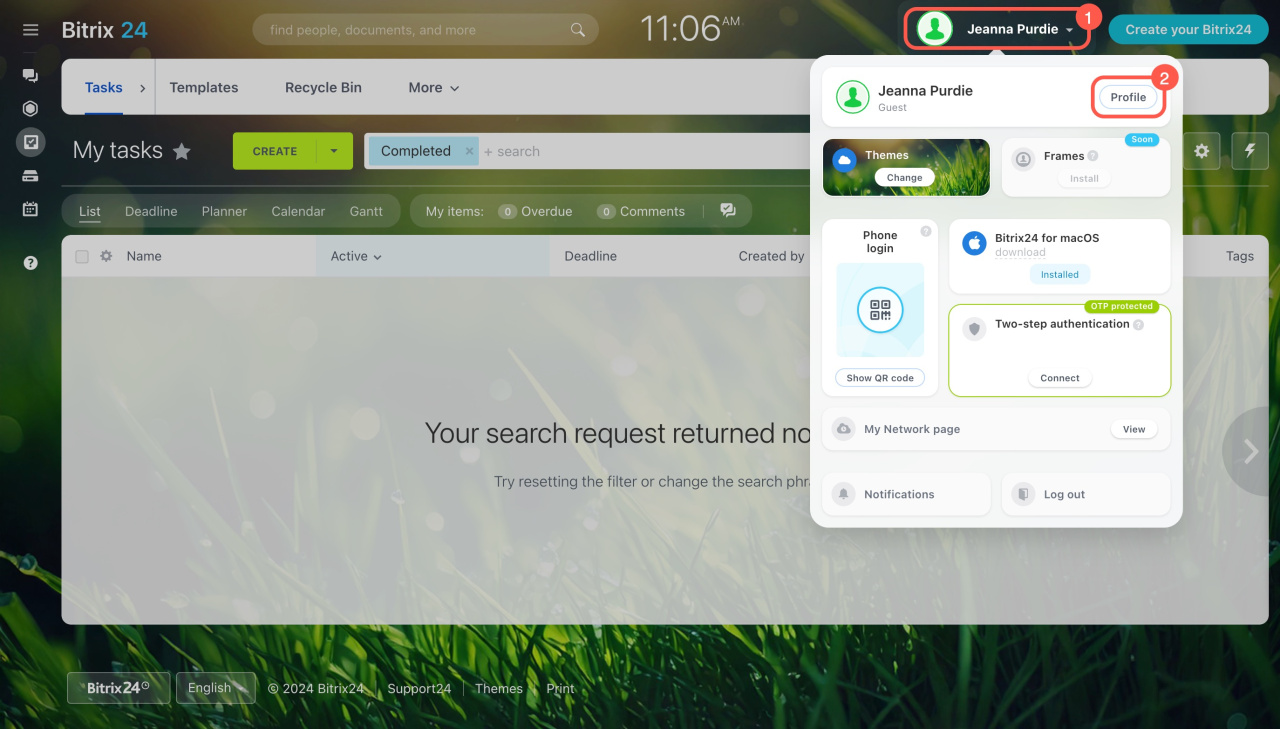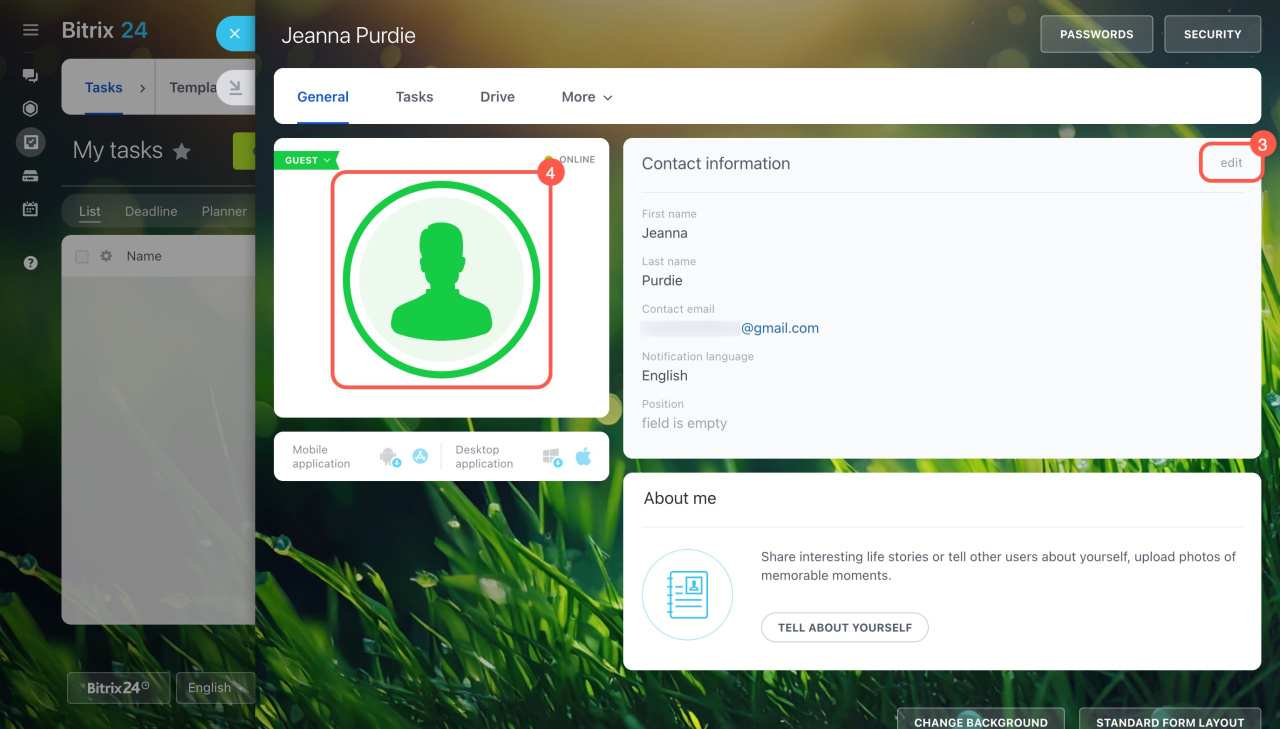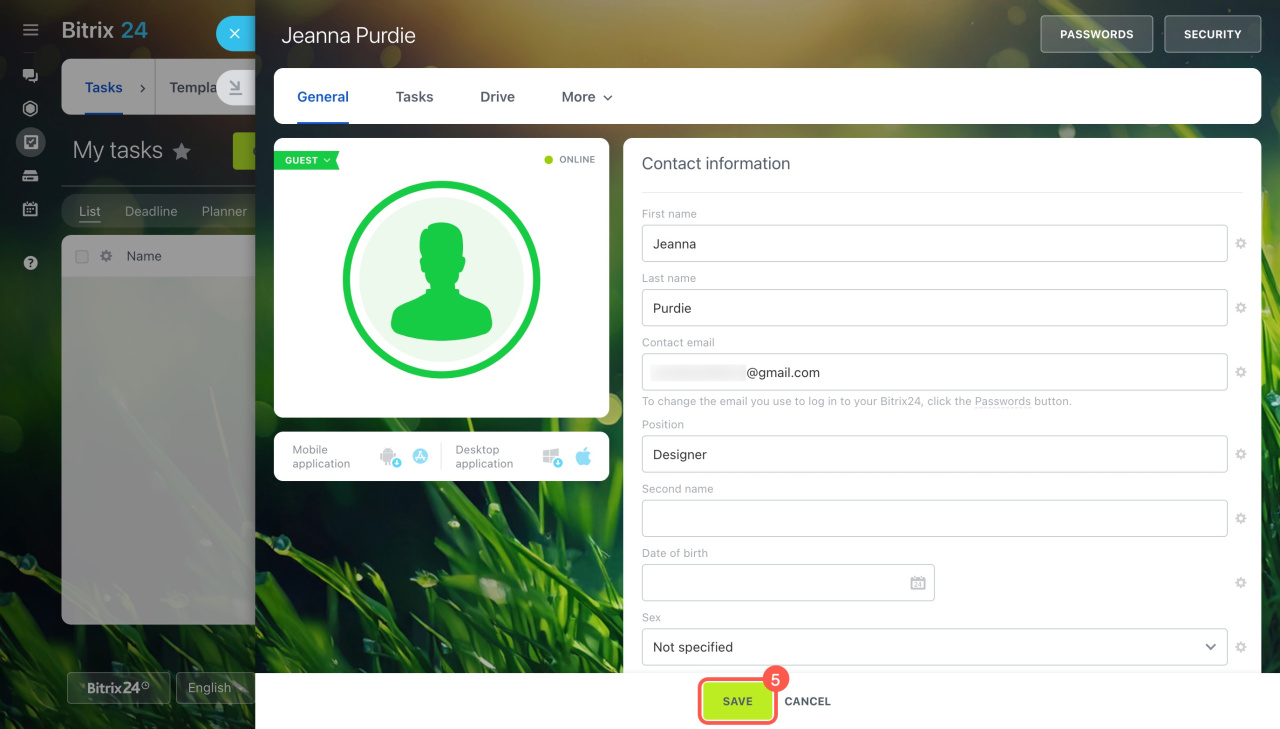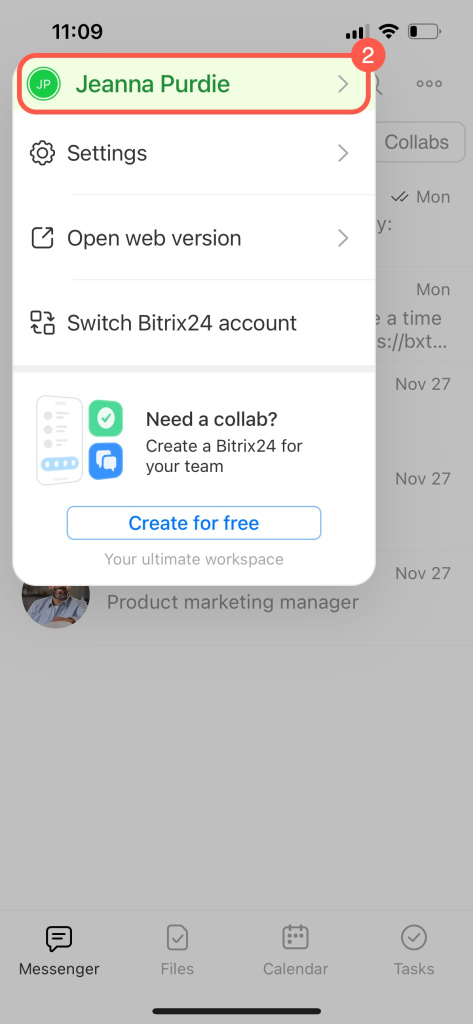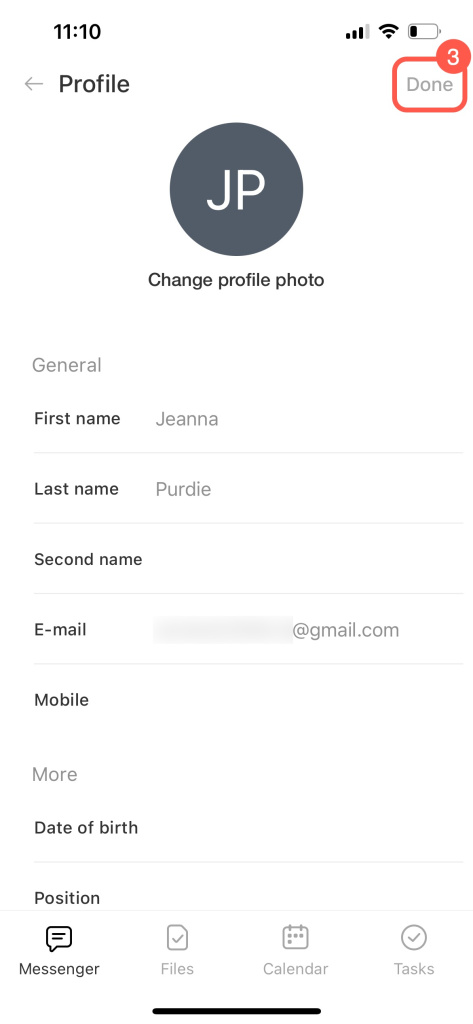Collab is a co-working space in Bitrix24 to collaborate with company employees and external guests. Once you join a collab as a guest, you'll get access to all collab features: chat, tasks, calendar, files, and video calls.
Bitrix24 mobile app
If you're new to Bitrix24, refer to the section: New to Bitrix24
If you already have a Bitrix24 profile, see the section: Already have a Bitrix24 profile
To learn more, explore our helpful guide to using collabs: Collabs Guide for Guests
New to Bitrix24
You might receive an invitation to join a collab via email, SMS, link, or QR code.
If you're invited by email:
-
Open the email invitation and click Join.
-
Sign up for Bitrix24 and set up your profile by entering your first and last name, so others can see your contact details.
-
Create a password.
-
Click Continue, and you'll automatically join the collab.
-
To log in to Bitrix24 later, use the email and password you set up during registration.
If you're invited by link:
-
Click on the invitation link.
-
Sign up for Bitrix24, for example, using your phone number.
-
Click Continue.
-
Specify your first and last names and click Continue.
-
Create a password and click Continue.
-
Enter the confirmation code.
-
Click Continue.
-
You are now ready to work in the collab.
If you're invited by email:
-
Open the email invitation and tap Join.
-
Tap Open the app.
-
After that, you'll automatically join the collab.
If you're invited by link or QR code:
-
Open the invitation link or scan the QR code with your smartphone.
-
Tap Open the app.
-
Select the registration method, for example, by email.
-
Read the agreement, tap Continue.
-
Enter the code from the email.
-
Tap Continue.
-
Enter your first and last name, so others can see your contact details, and tap Save.
-
Now you can work in the Bitrix24 Collab.
If you're invited by phone number:
-
Open the SMS invitation and follow the link.
-
Tap Open the app.
-
After that, you'll automatically join the collab.
Already have a Bitrix24 profile
You can join a collab via email, SMS, link, or QR code.
If you're invited by email:
-
Open the email invitation and click Join.
-
Enter your password.
-
Click Continue.
-
You are now ready to work in the collab.
If you're invited by link or QR code:
-
Click on the invitation link or scan the QR code.
-
Enter your login and password.
-
You are now ready to work in the collab.
If you're invited by email:
-
Open the invitation email and tap Join.
-
Tap Open the app.
-
After that, you'll automatically join the collab.
If you're invited by link or QR code:
-
Open the invitation link or scan the QR code.
-
Tap Open the app.
-
Enter your email or select a social network.
-
Enter the password and tap Continue.
-
After that, you'll automatically join the collab.
If you're invited by phone number:
-
Open the SMS invitation and follow the link.
-
Bitrix24 will automatically join you to the collab.
How to switch to another Bitrix24
In the mobile app, you can quickly switch between different Bitrix24 accounts:
-
Tap on your avatar in the top left corner.
-
Select Switch Bitrix24 account.
-
Tap Sign in next to the desired one.
Complete your profile in Bitrix24
Once you join a collab, you can add or edit information in your profile.
In brief
-
Collab is a co-working space to collaborate with outside teams and customers. You can add both employees and guests to the collab.
-
Once a guest joins, they can access to all collab features: chat, tasks, calendar, files, and video calls.
-
Collabs are available on both the web version and the mobile app. To work in a collab from your smartphone, download the Bitrix24 mobile app.
-
You might receive an invitation to join a collab via email, SMS, link, or QR code.