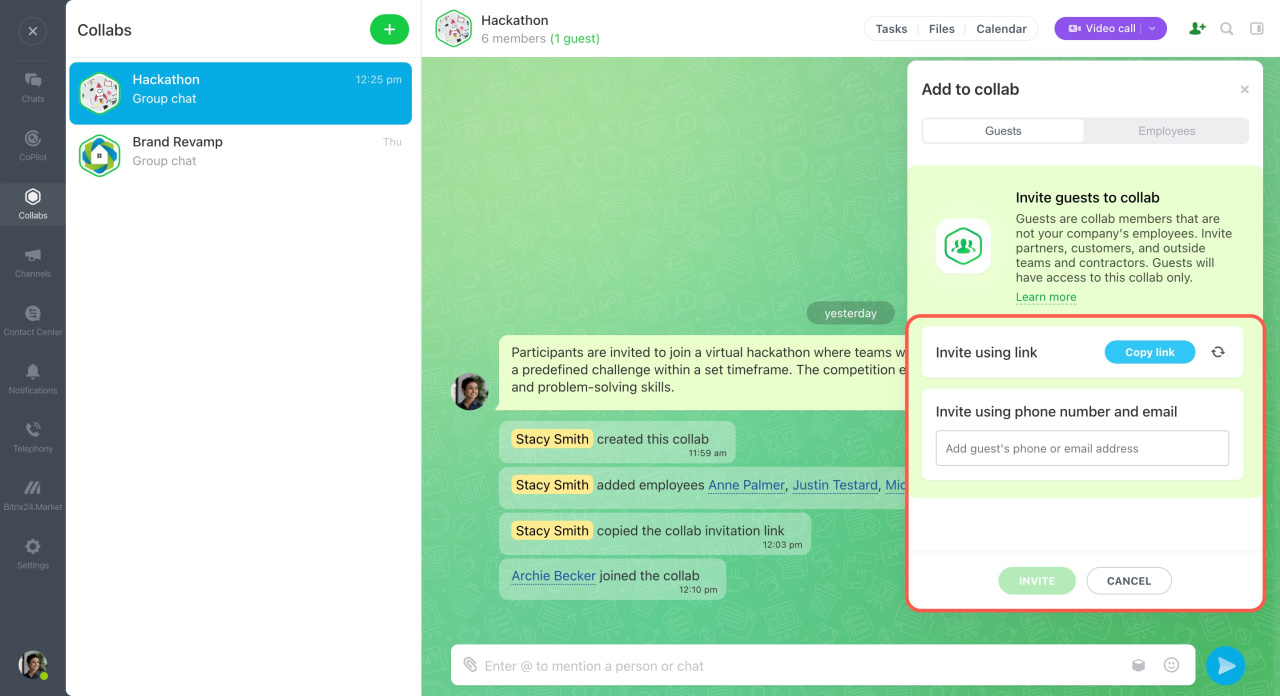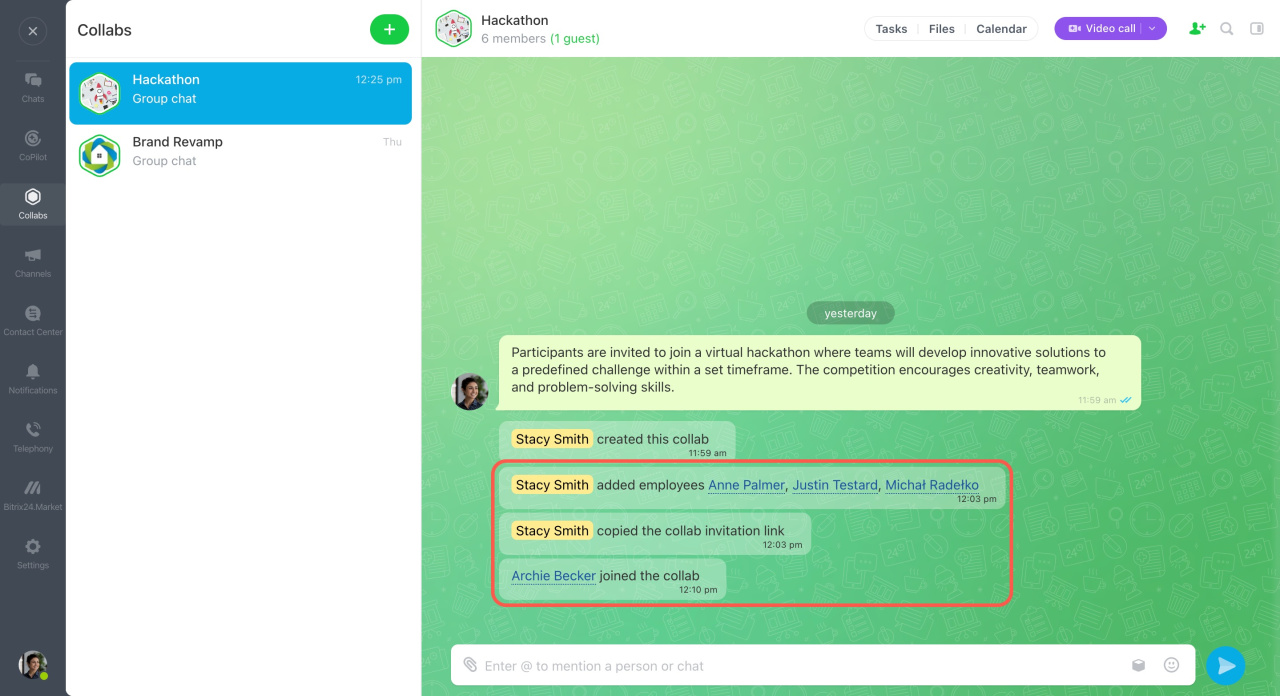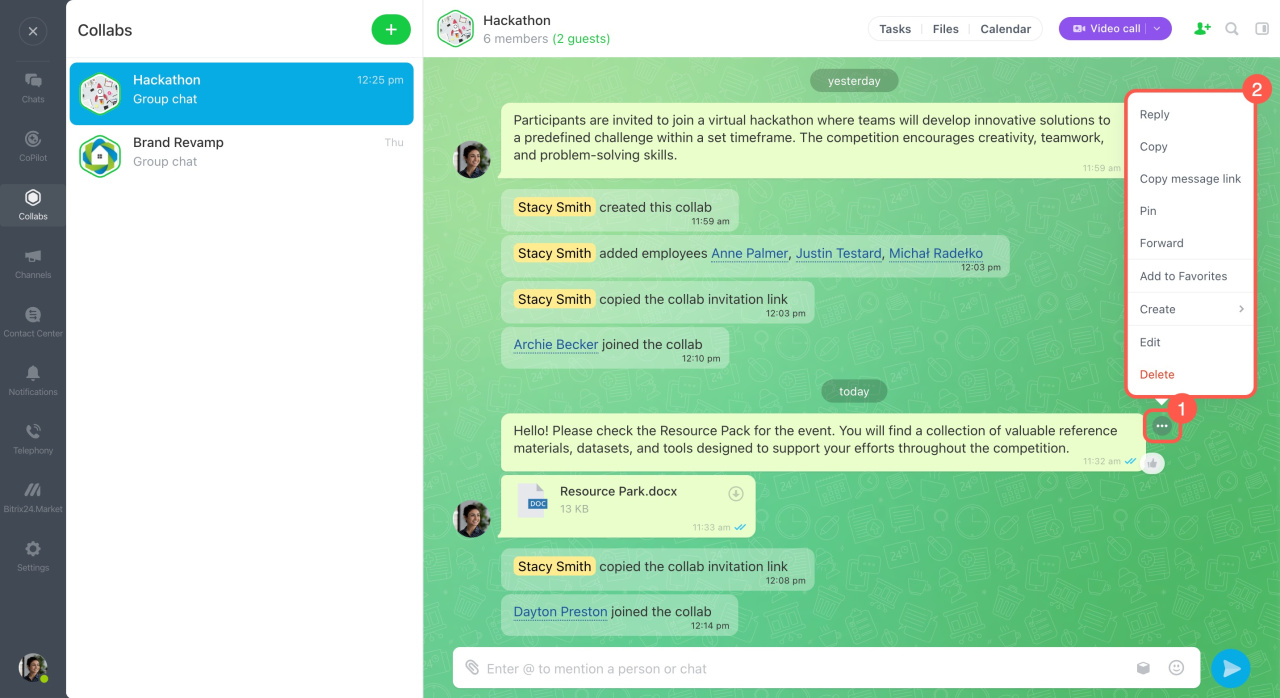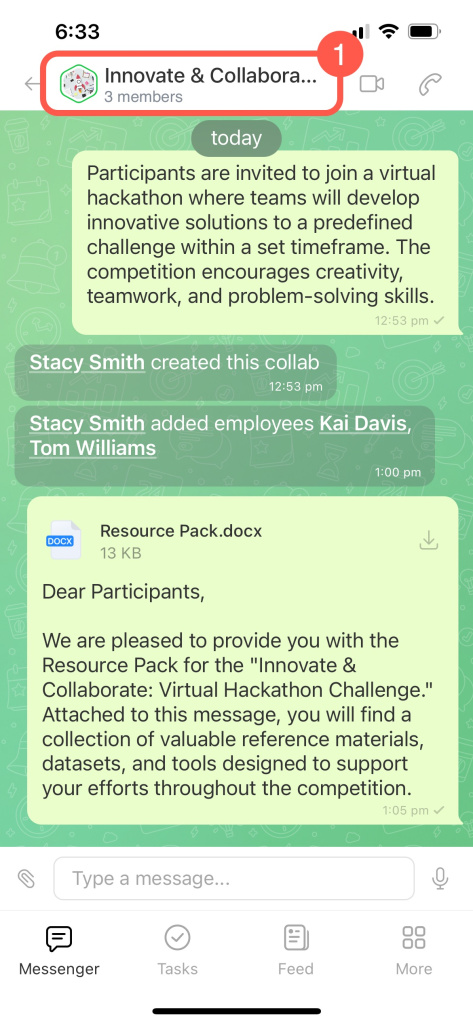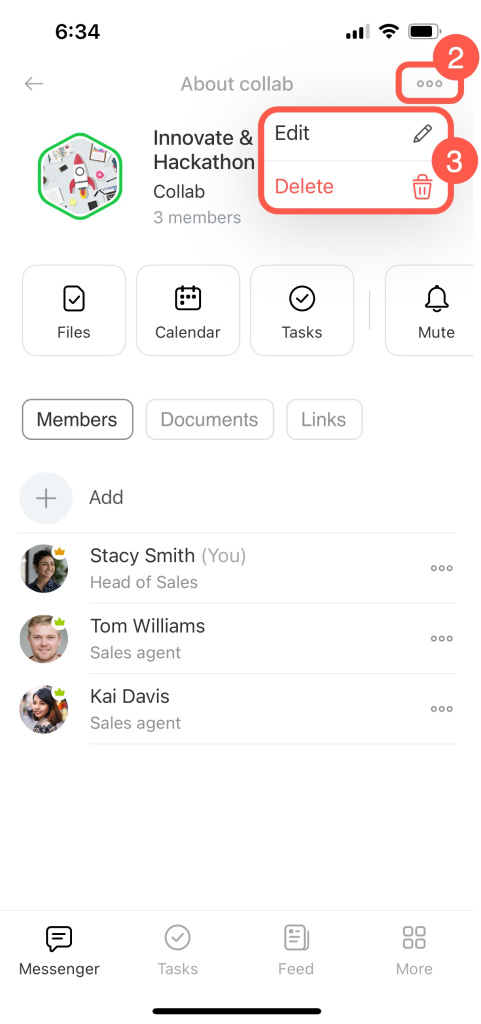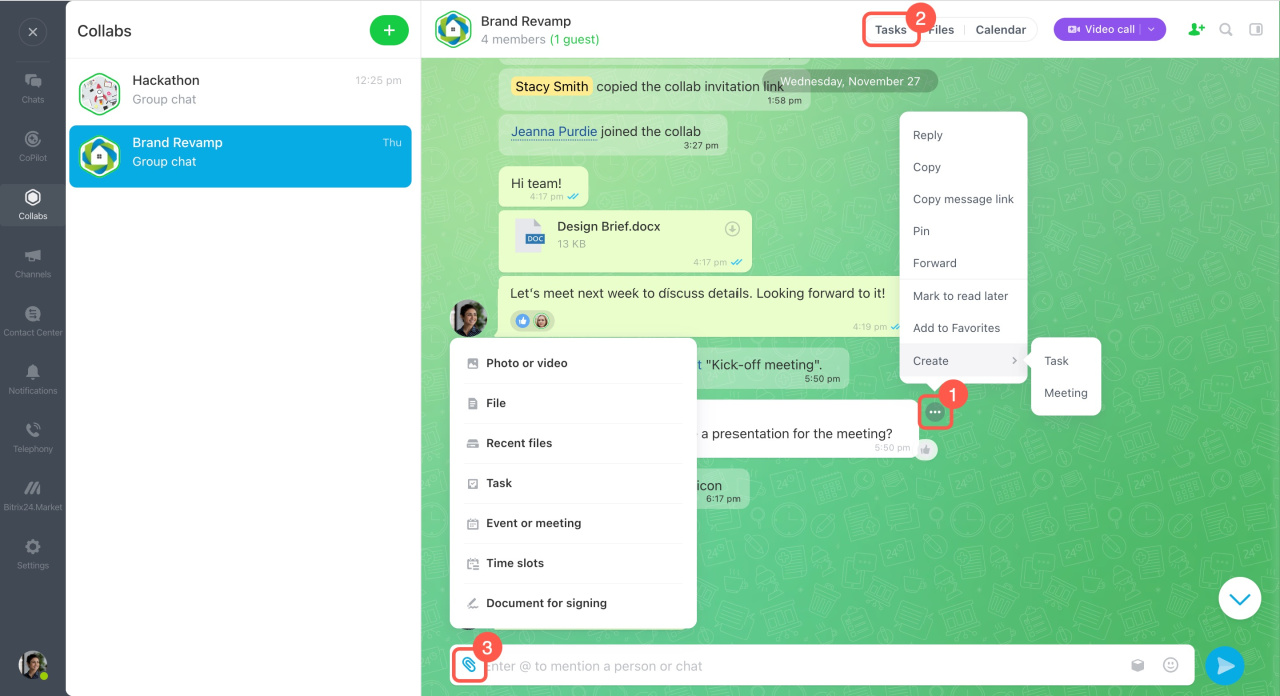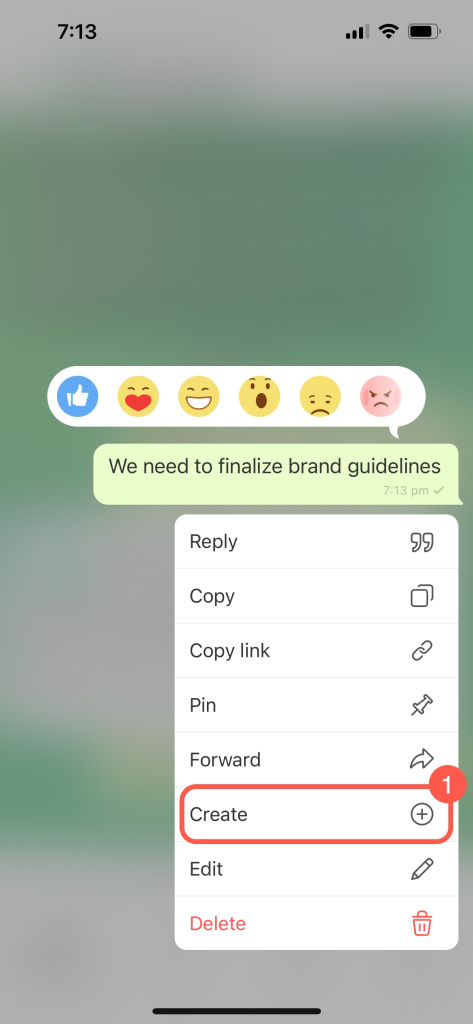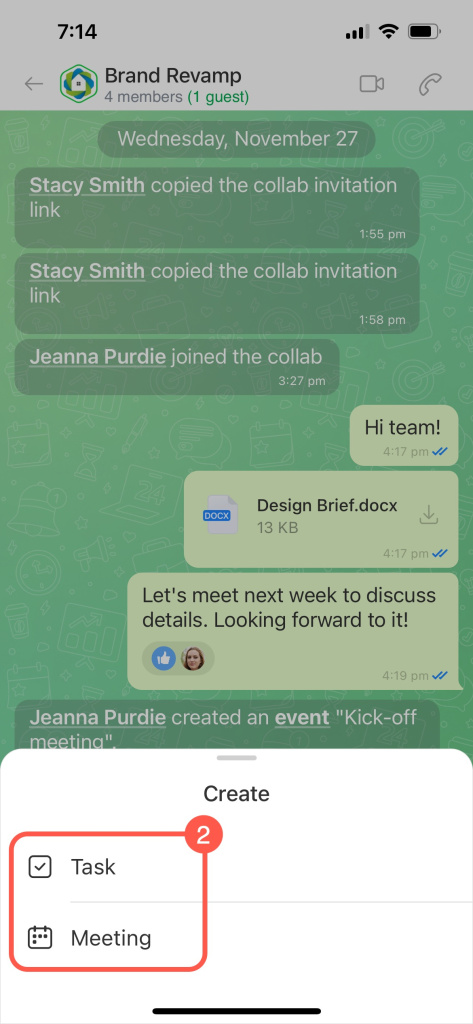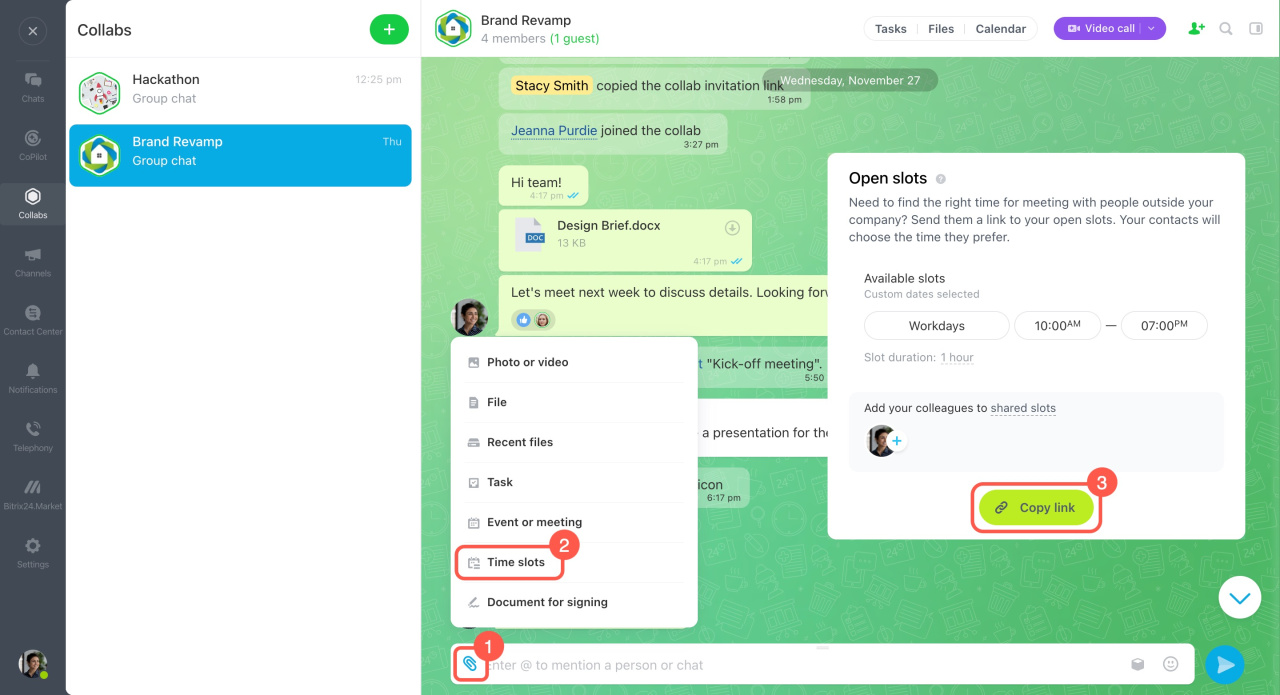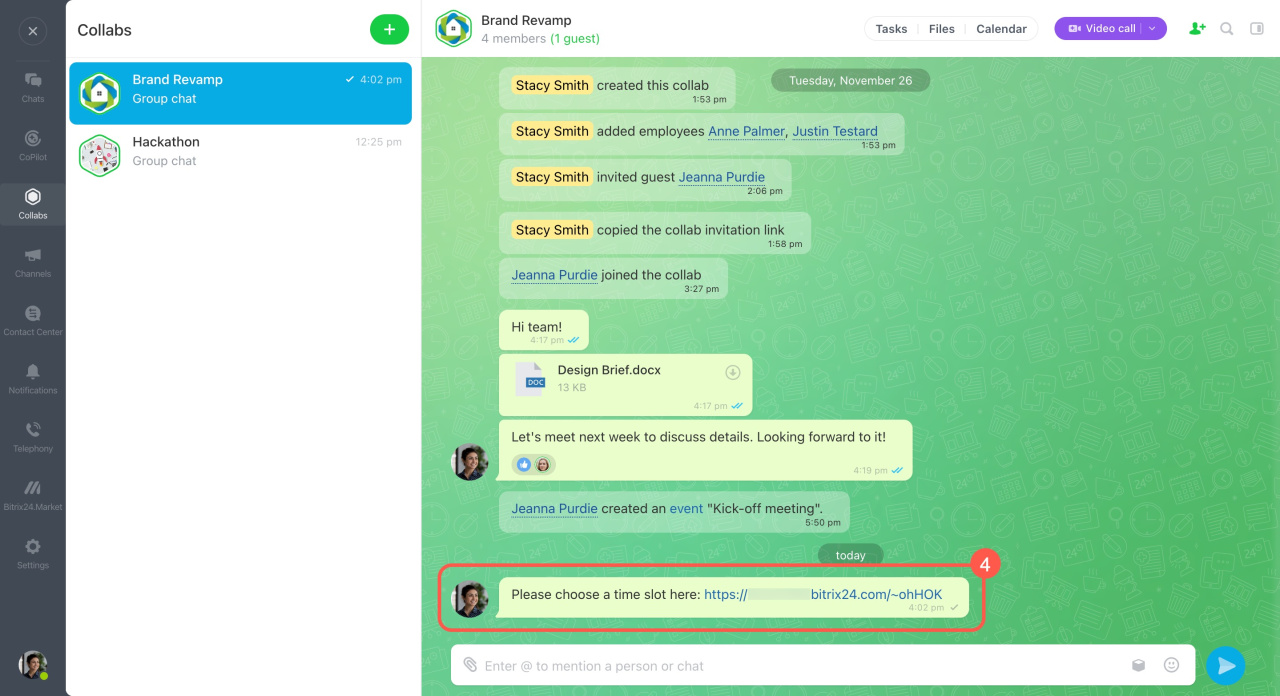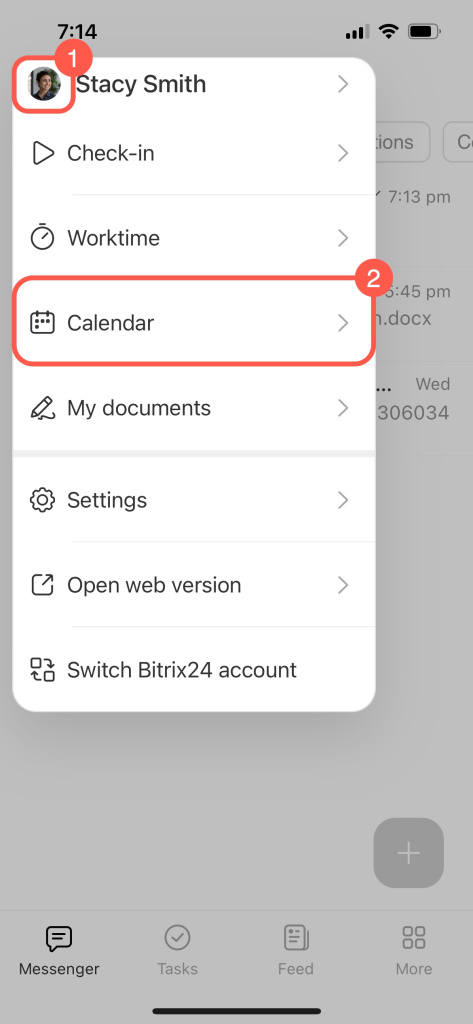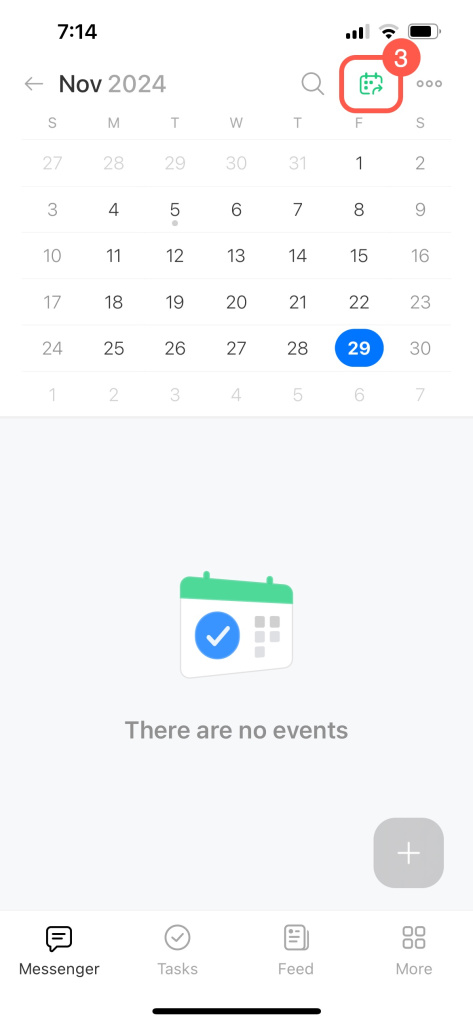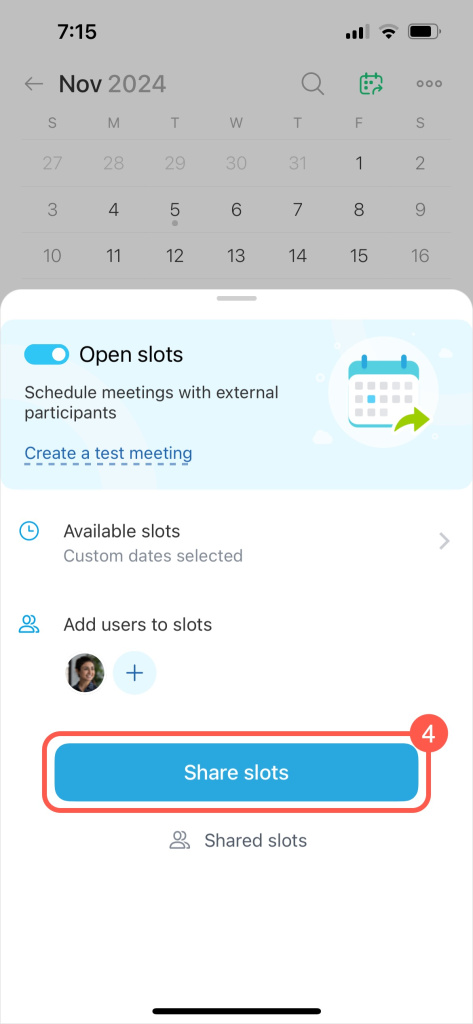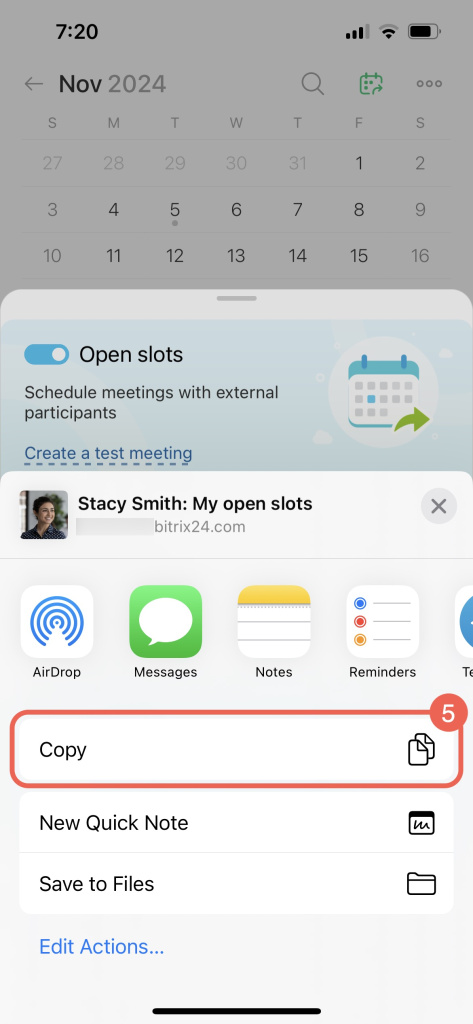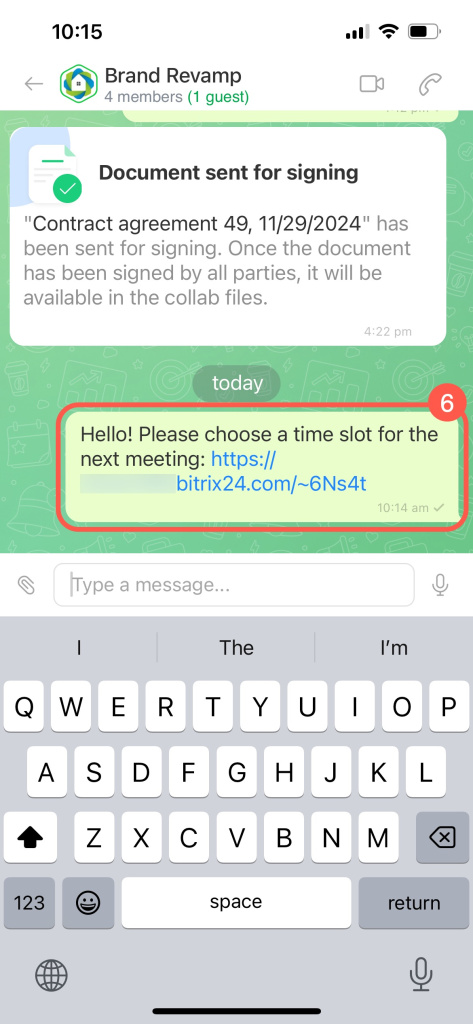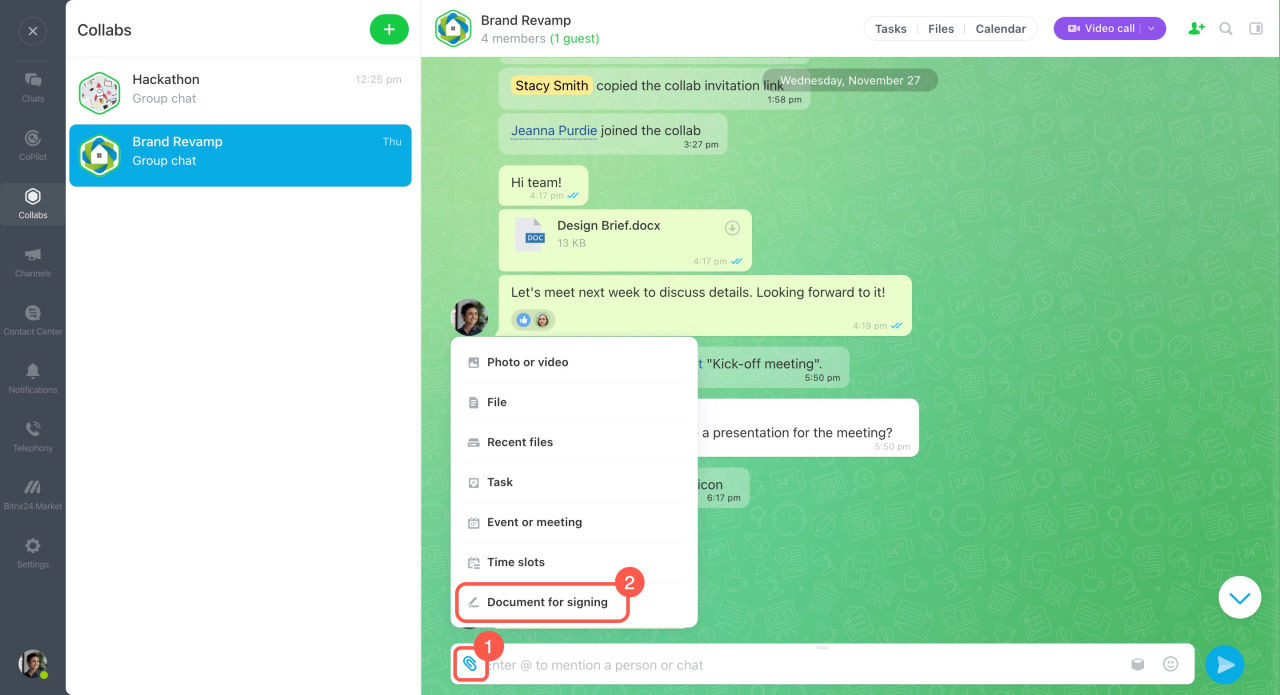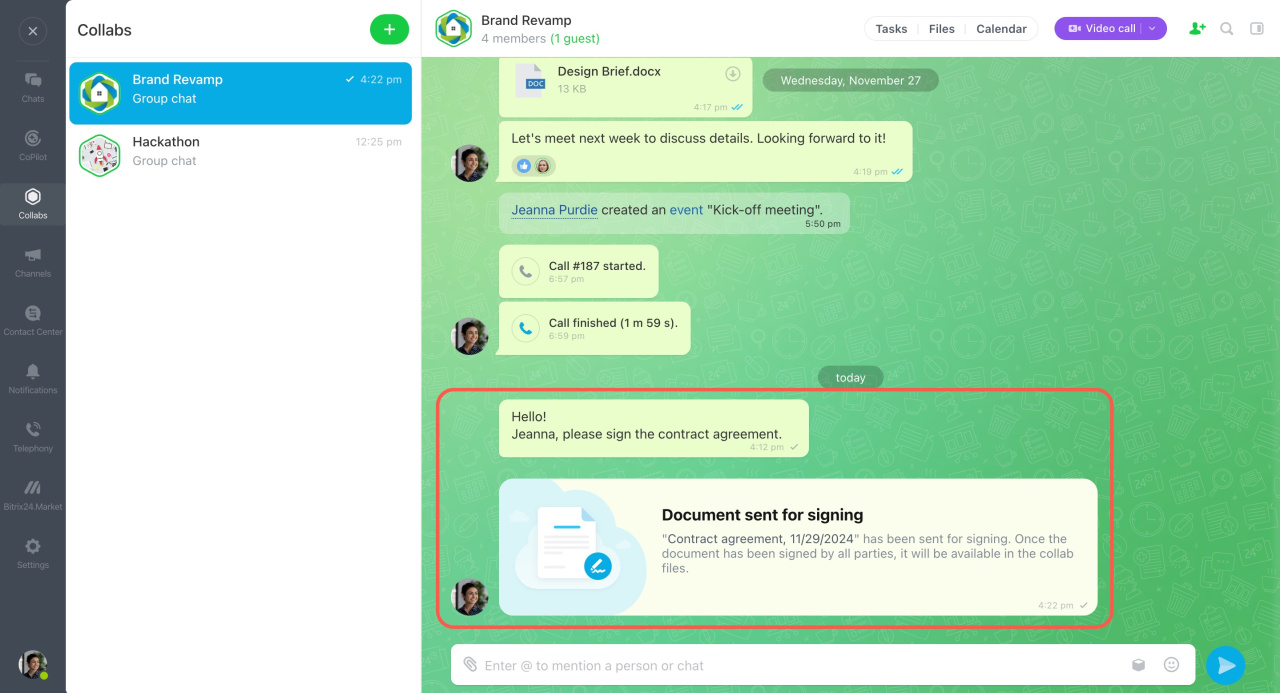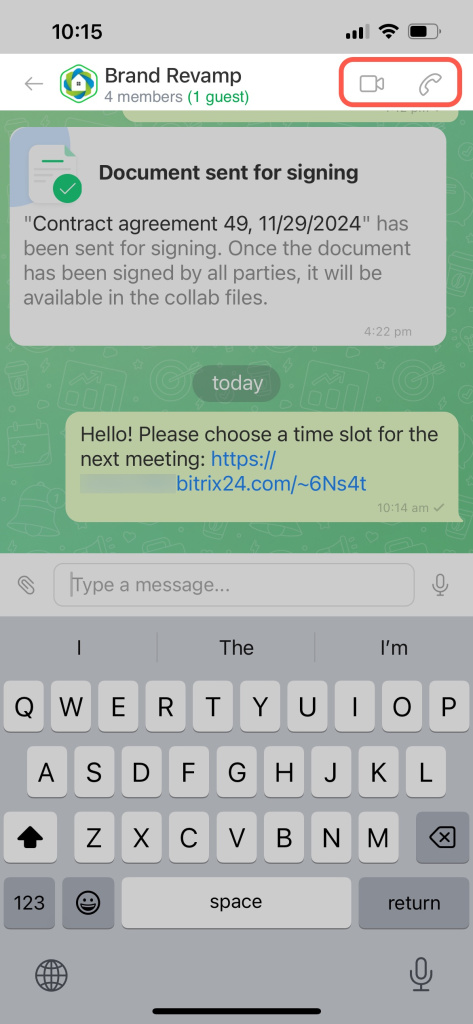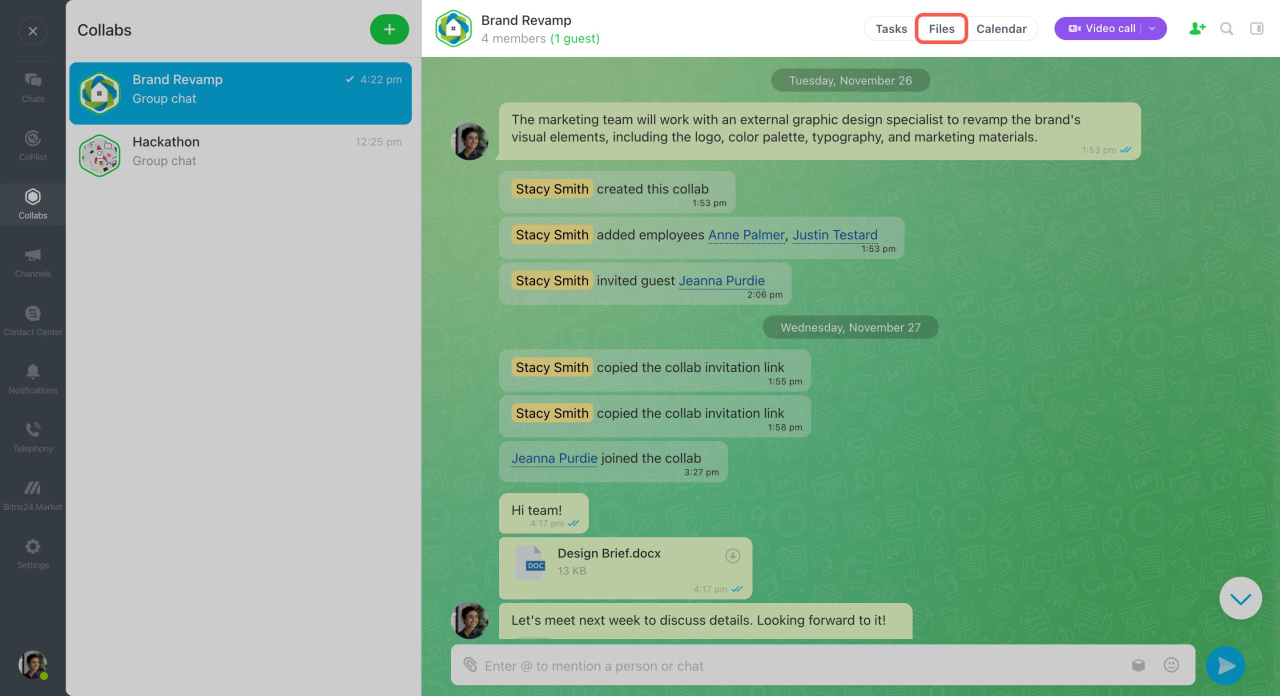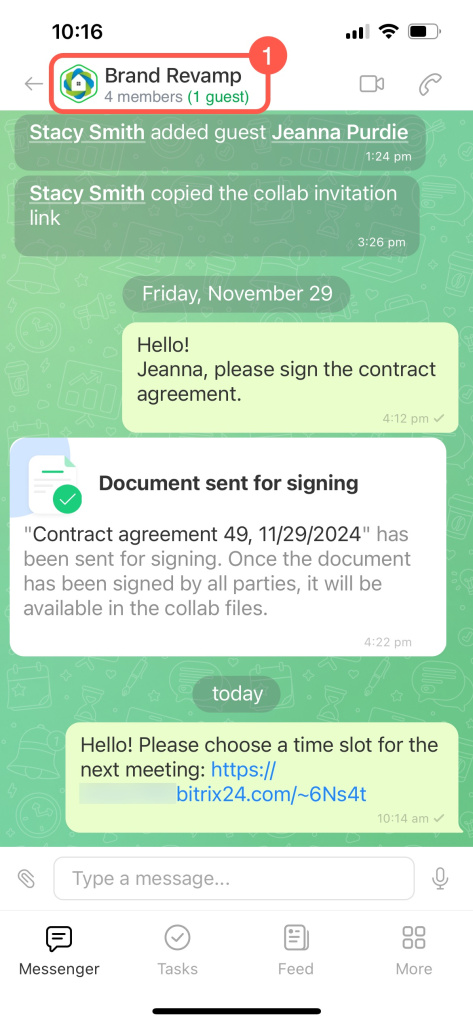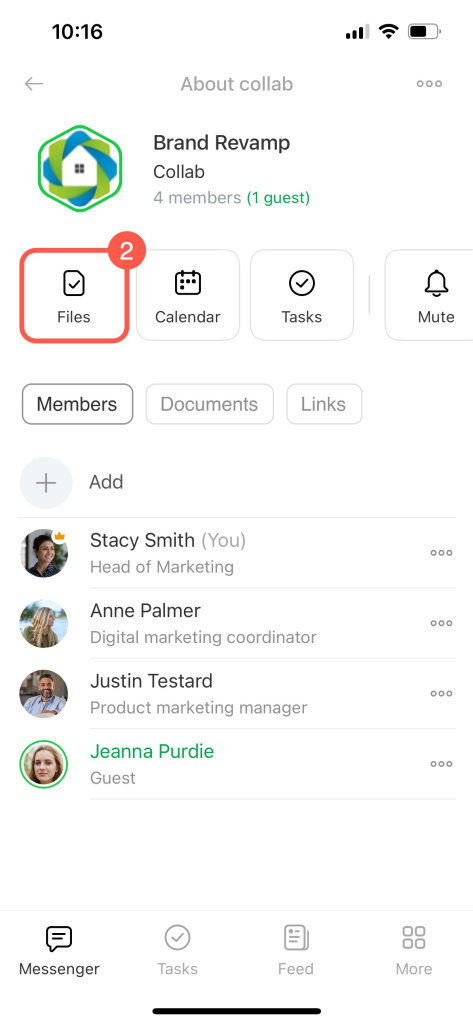Collab is a co-working space for collaboration with external teams and customers. It provides all the essential tools you need – chat, files, tasks, and calendar – so there's no need to switch between different apps.
Collab chat is the central place for project communication. A major advantage is that the entire communication history is saved in the chat, even if someone leaves the collab.
Collabs: Getting started
In addition to discussing work-related topics, you can do the following in the chat:
- Invite employees and guests
- Search for information in the sidebar
- Create tasks and meetings
- Use open slots
- Sign documents
- Make calls with collab members
- Share files
Invite new members
Add an employee to the chat, and they'll automatically become a collab member. You can invite a guest via email, phone number, link, or QR code. The QR code invitation is available when using the Bitrix24 mobile app.
Invite employees or guests to a collab
Join a collab as a guest
The invitation history is saved in the collab chat, allowing you to see who invited an employee or guest. When a guest accepts the invitation, a notification will appear in the chat.
Dismissed or deleted members will automatically lose access to all collab data.
Use chat sidebar in collabs
In the chat sidebar, you'll find essential information about the collab, including the list of members, files, links, and more.
To access settings, click the sidebar icon in the chat header, then click the three dots (...). From there, you can:
- Pin the chat
- Edit the collab
- Add members
- Hide the collab from the list or delete it
Messages in the collab chat can be forwarded, pinned, added to favorites, and more. Click the three dots (...) next to a message and select the desired option.
To open the sidebar, tap on the collab name. Here, you'll find essential information about the collab, including:
- The list of members
- Files
- Links from messages
- Tasks
- Calendar
Tap the three dots (...) to edit or delete the collab.
Create tasks or meetings
You can create tasks and events in chats, either from specific messages or on their own. Tasks in collabs help turn plans into actions quickly. The collab calendar lets you schedule events with members without long approval times.
Work in a collab calendar
Work with collab tasks
You can create a task or meeting by:
- Using a specific message
- Clicking the top menu of the collab
- Selecting the paperclip icon
Use open slots
Open slots are time slots in the calendar set aside for events and meetings. Share your open slots, so guests can pick the day and time for the meeting themselves.
Open slots in Bitrix24 calendar
To use open slots in the chat:
- Click the paperclip icon.
- Select Time slots.
- Copy the link.
- Send it to the collab chat.
Guest can open the link and choose an available day and time for a meeting.
Sign documents
Create and send documents for signing from the collab chat. When the document is signed by all parties, it will appear in the collab files.
What is e-Signature
Sign an electronic document in a collab
Make calls with collab members
Make calls with collab members to discuss project issues with everyone. You don't need any third-party services, just start a video call with one click in the collab chat. Calls can only be recorded in Bitrix24 Messenger.
Bitrix24 Sync
Download and install Bitrix24 Messenger on macOS and Windows
Share files
All collab documents, images, and videos are gathered in one place. To find files shared in the chat by collab members, open the sidebar or review the chat history. Documents used in tasks, chats, and on Drive are stored in the Files section.
Manage collab files
Find and access the desired files in the chat through the chat history or the sidebar. Use the built-in online editor to make changes and discuss them in the chat.
Online Documents: Getting Started
In brief
-
Collab is a co-working space for collaboration with external teams and customers. It provides all the essential tools you need – chat, files, tasks, and calendar – so there's no need to switch between different apps.
-
A major advantage of the collab chat is that the entire communication history is retained, even if someone leaves the collab.
-
Add an employee to the chat, and they'll automatically become a collab member. You can invite a guest via email, phone number, link, or QR code.
-
In the collab chat, you can create tasks and meetings, communicate in Bitrix24, and sign documents.