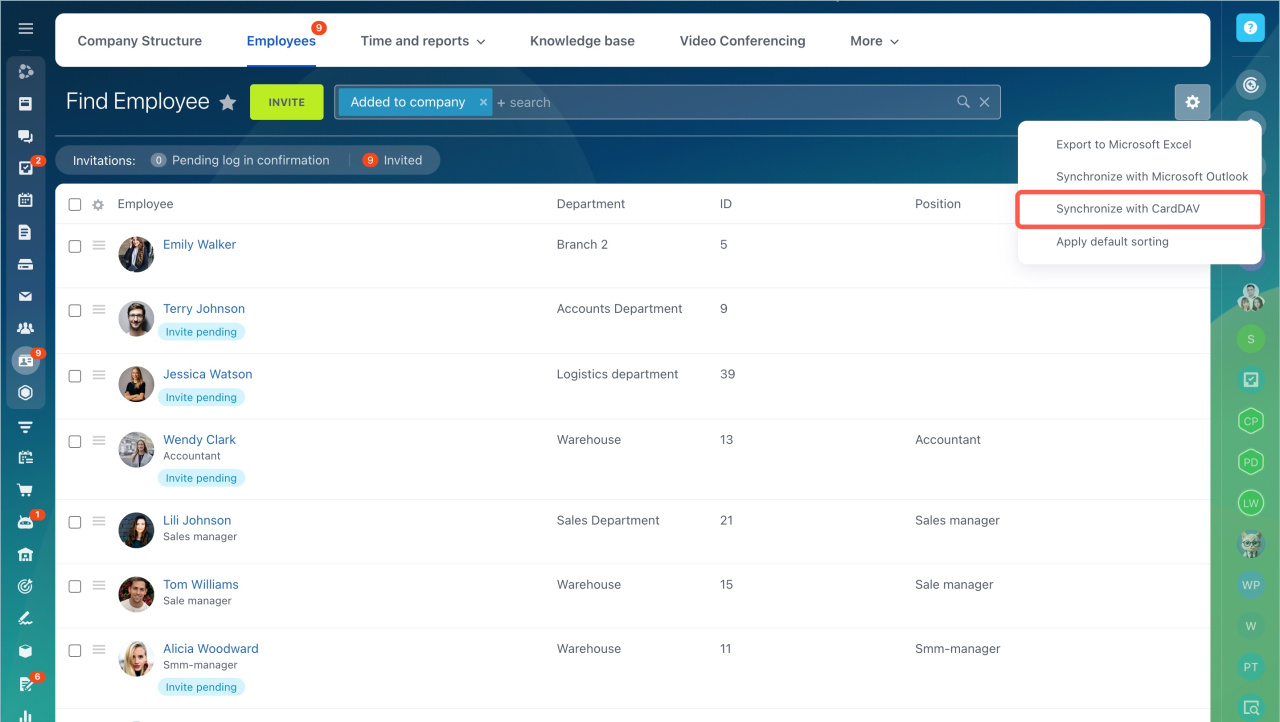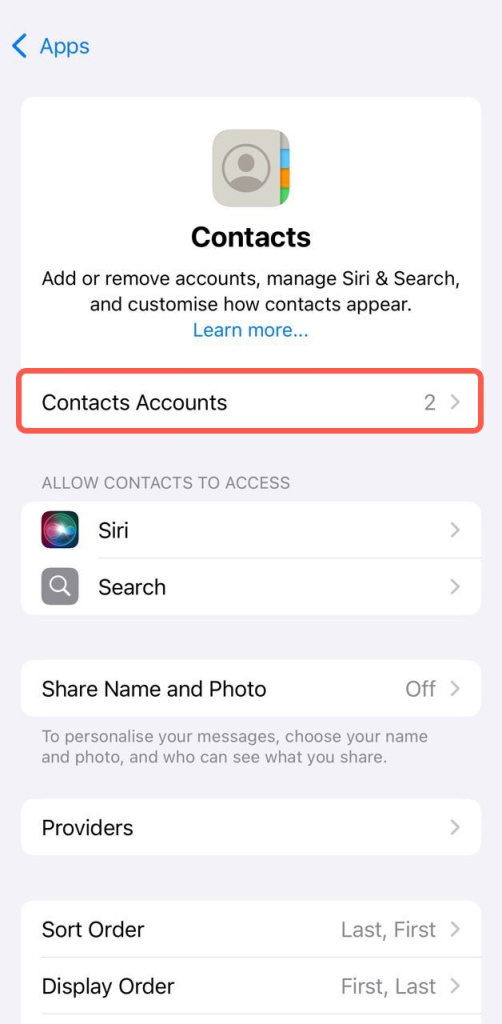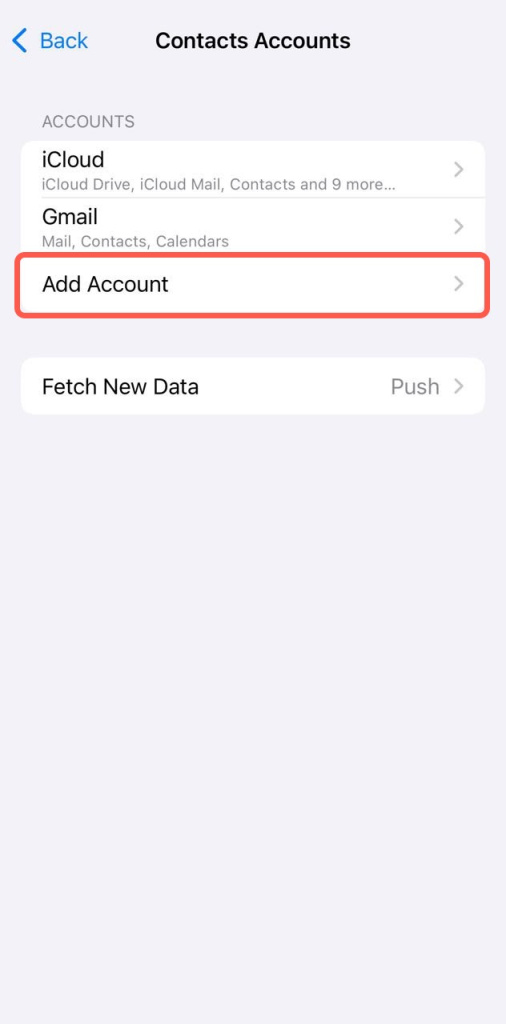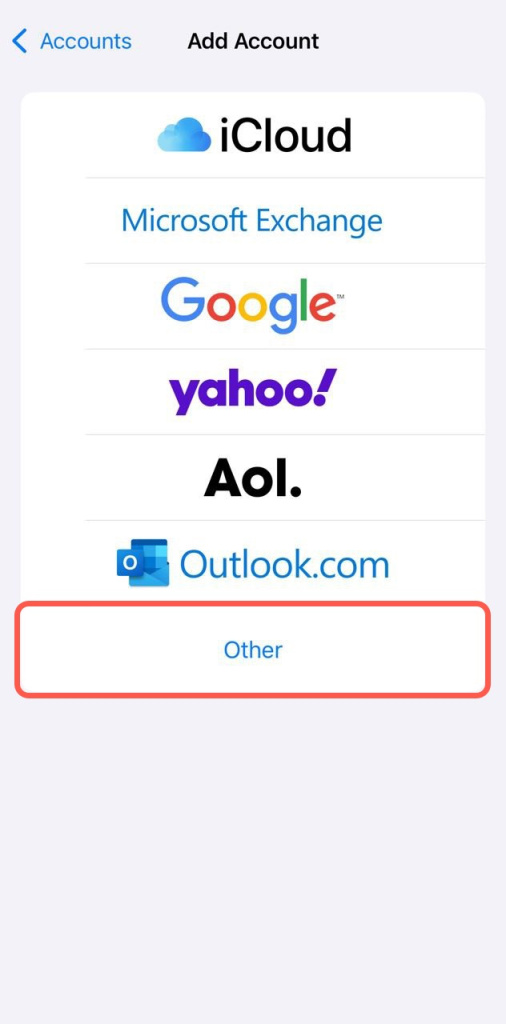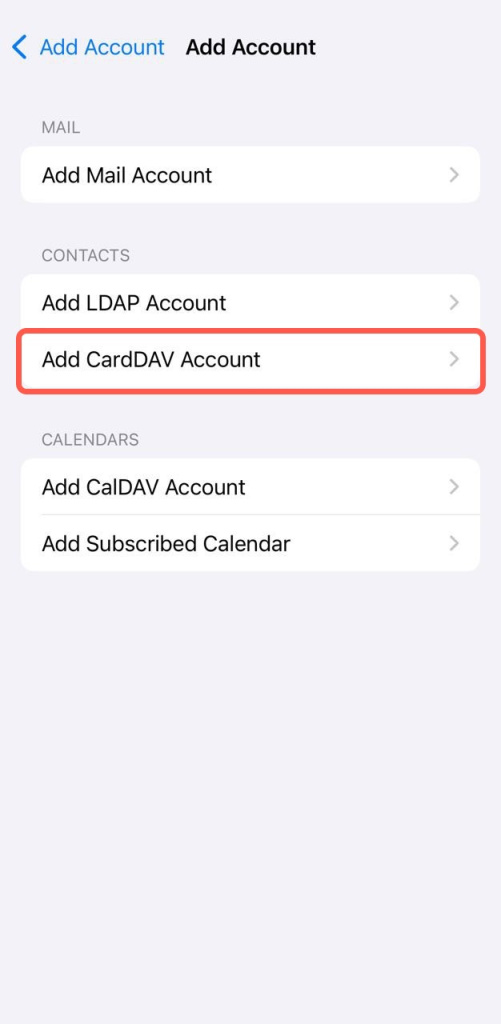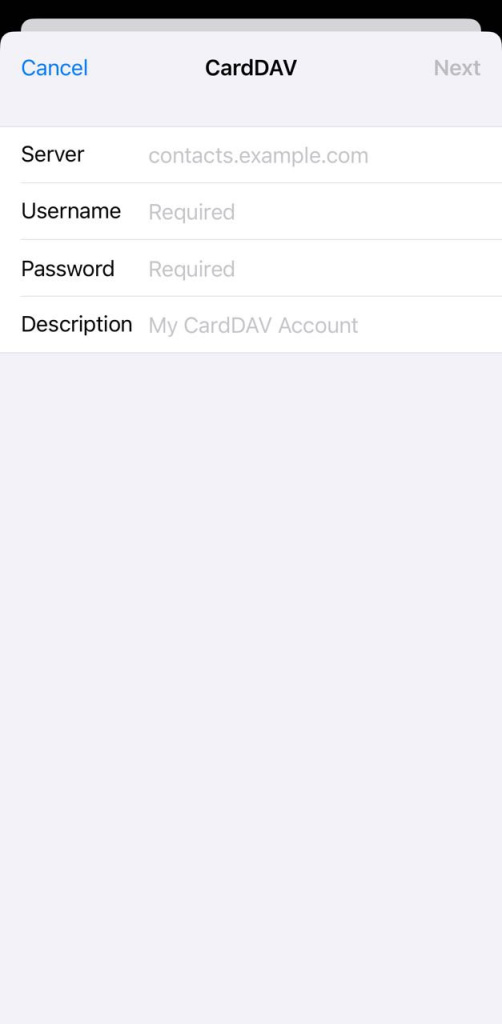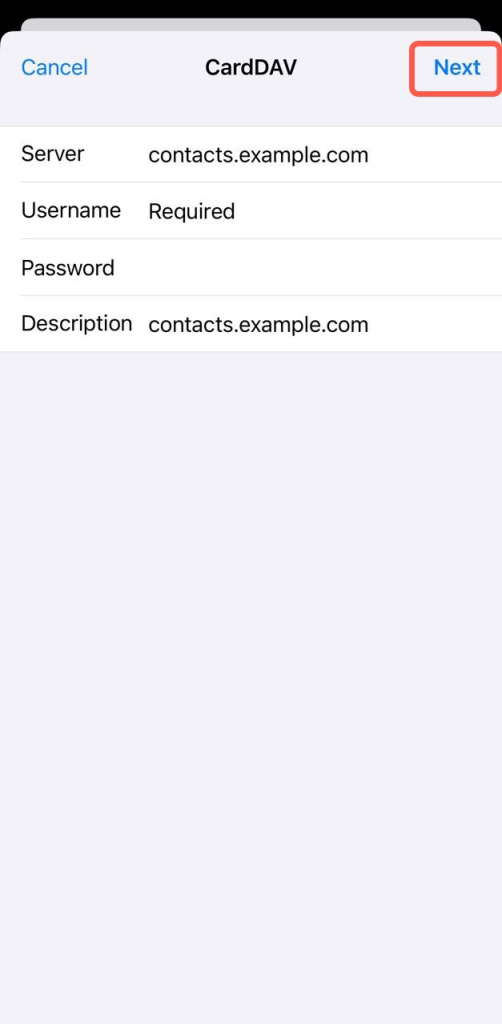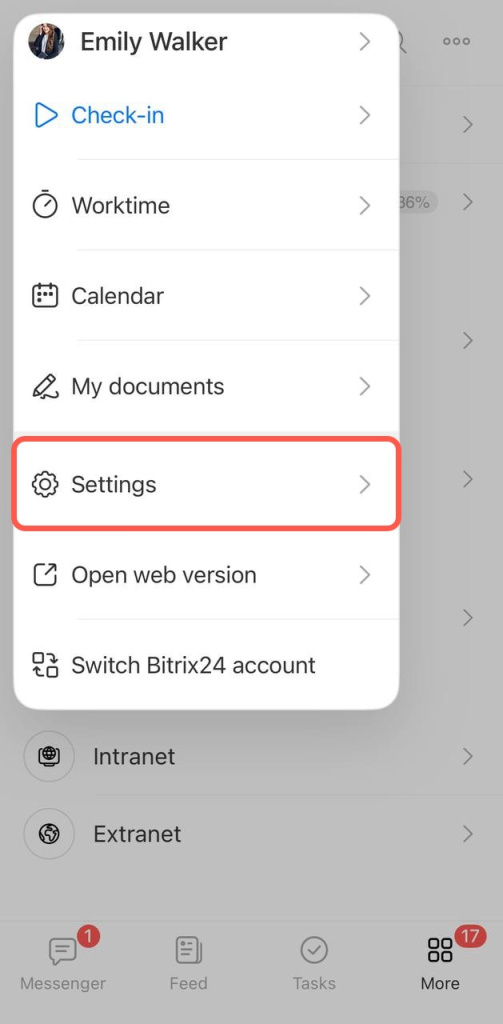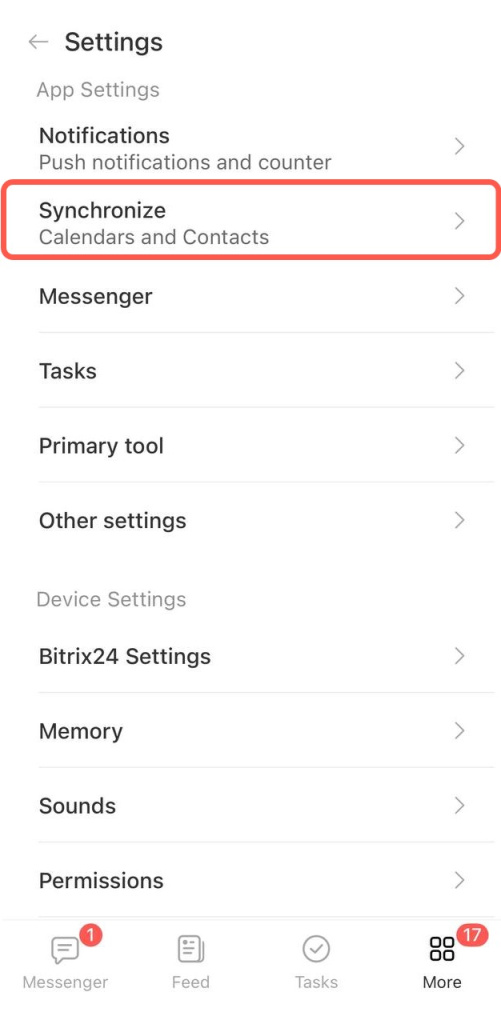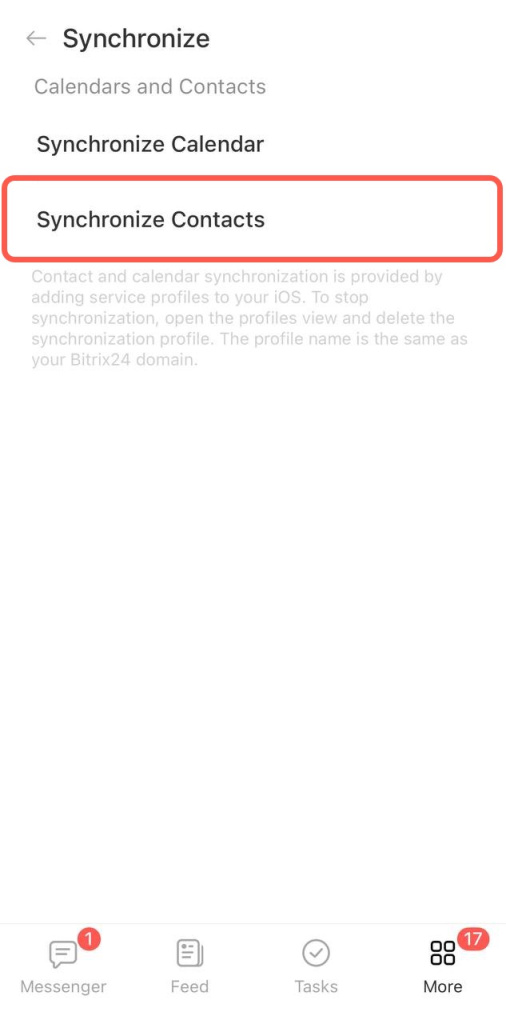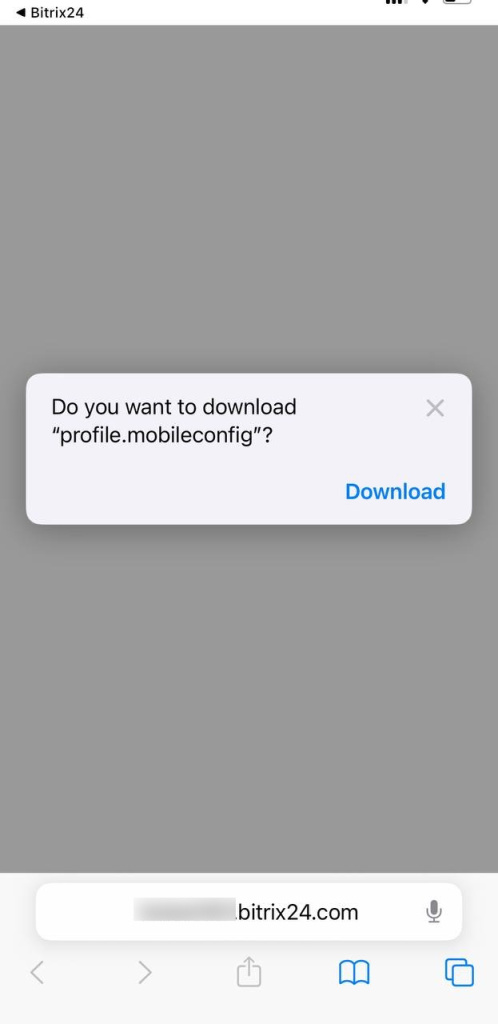Use CardDAV to synchronize users' contacts on iOS devices. This protocol allows users to access and share contact data on a server.
- Set up a CardDAV account on your device and connect to your Bitrix24 account to automatically sync contacts with the Contacts app.
- Go to Employees section > Settings > Synchronize with CardDAV.
Follow the instructions to set up your device to support CardDAV:
Synchronize manually
Synchronize using Mobile app
- Go to Settings > Contacts Accounts > Add Account.
- Click Other > Add CardDAV Account.
- Enter your Bitrix24 account address, login, and password.
If you are using two-step authentication, use the password specified in the user profile: Application passwords > Contacts. - Tap Next in the top right corner to finish.
- Open the Bitrix24 mobile app and go to the More section.
- Tap Settings > Synchronize.
- Select Synchronize contacts and allow downloading a configuration profile.
- Navigate to Settings > Profile Downloaded > Install on your device.
To edit or deactivate the account:
- Go to Settings > Contacts > Accounts.
- Select the account that contains your Bitrix24 account address.
- Apply changes or disable the Account toggle.
To delete the account from your device:
- Go to Settings > General > VPN > Device Management.
- Select your Bitrix24 account under Configuration profile.
- Tap the Remove profile button.