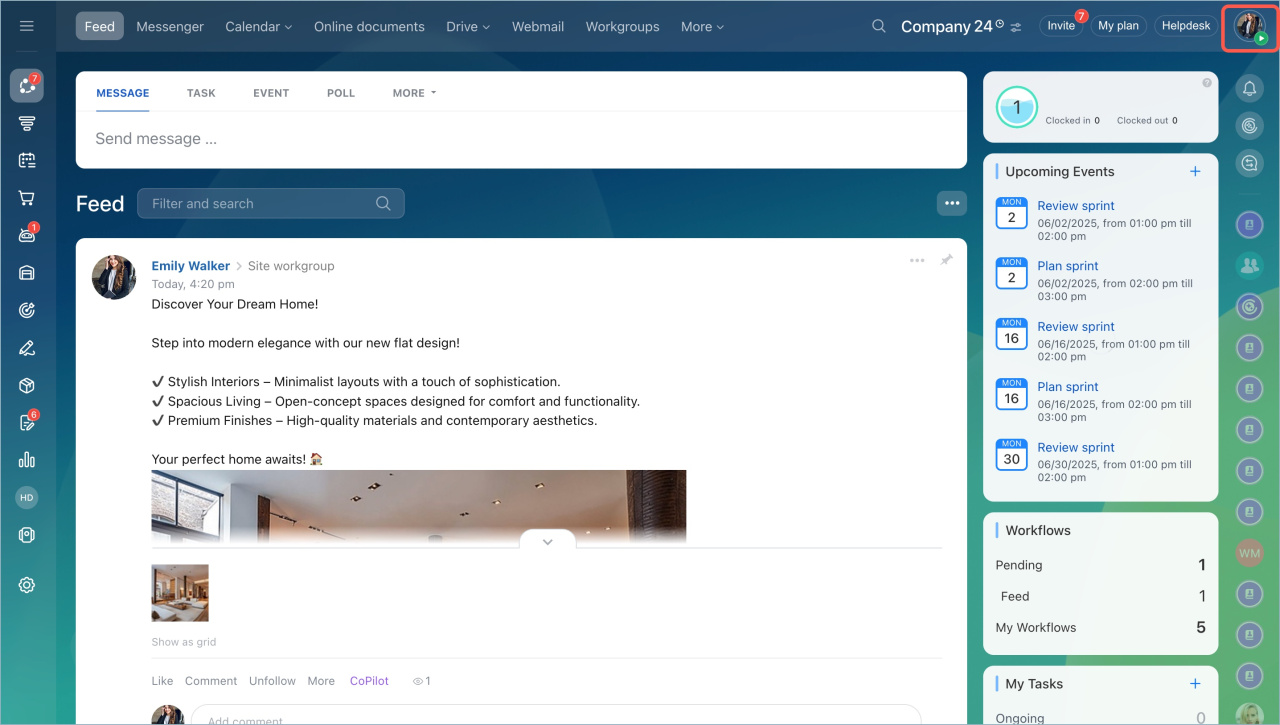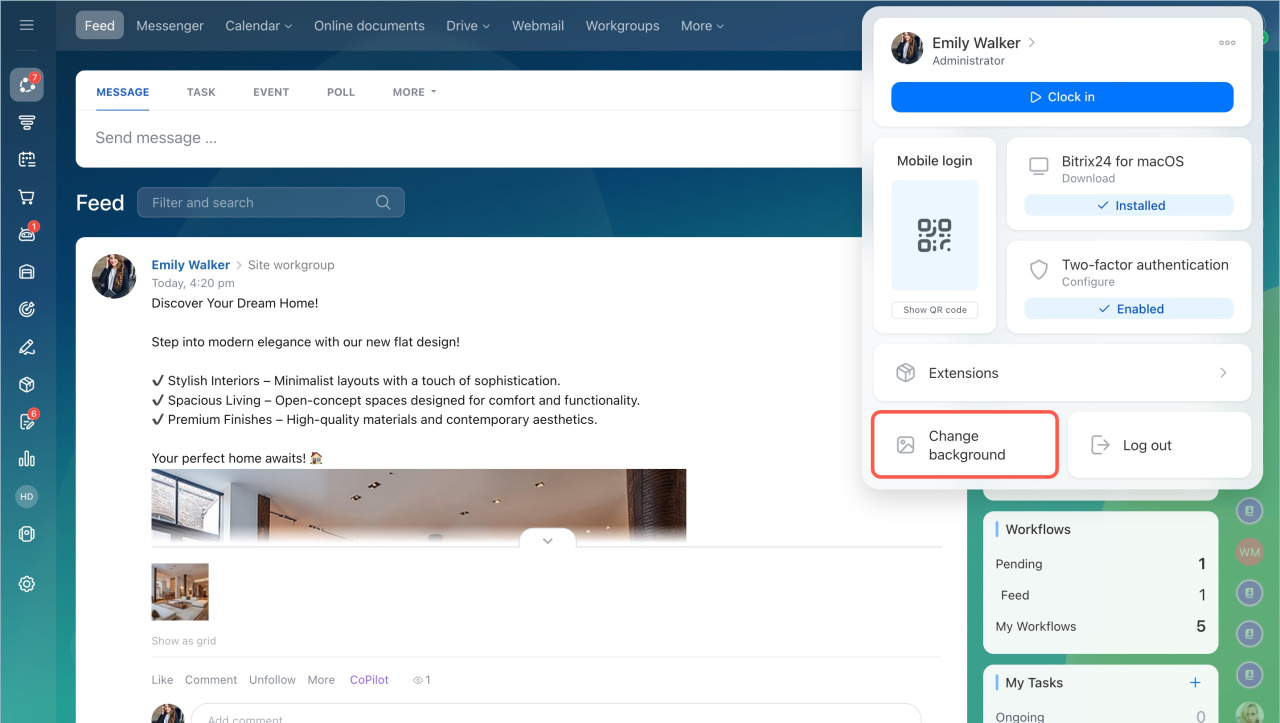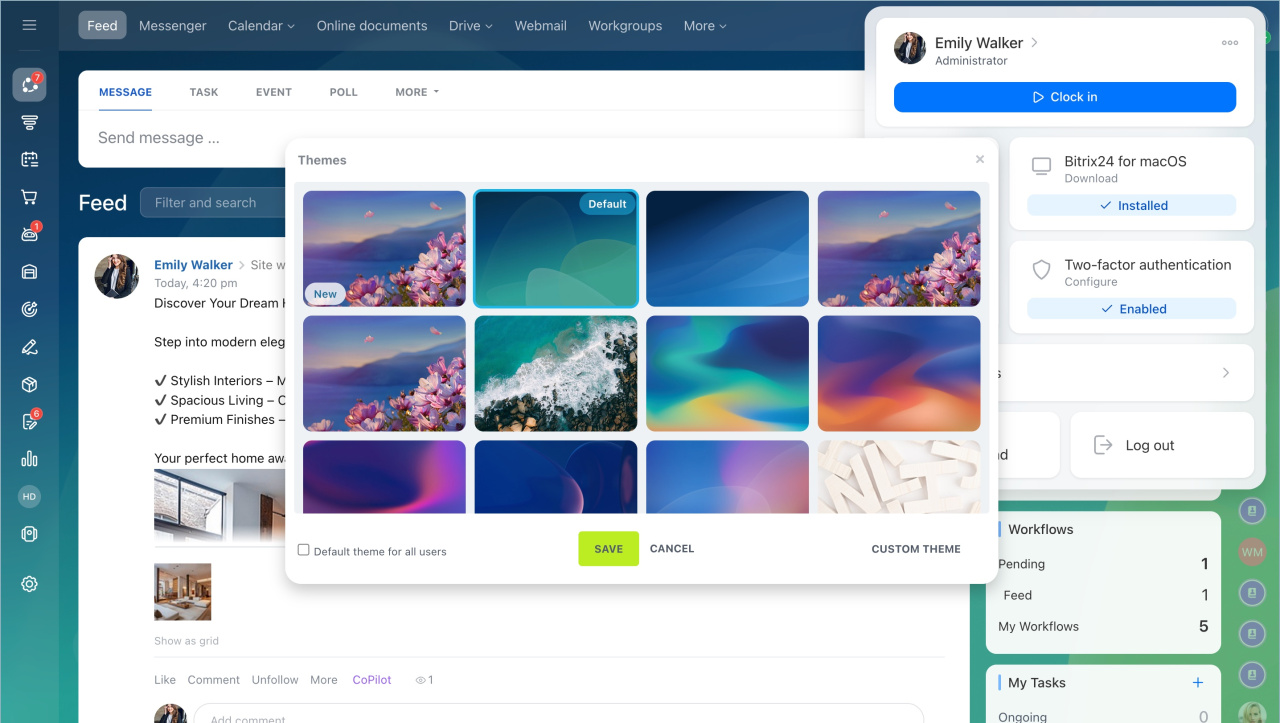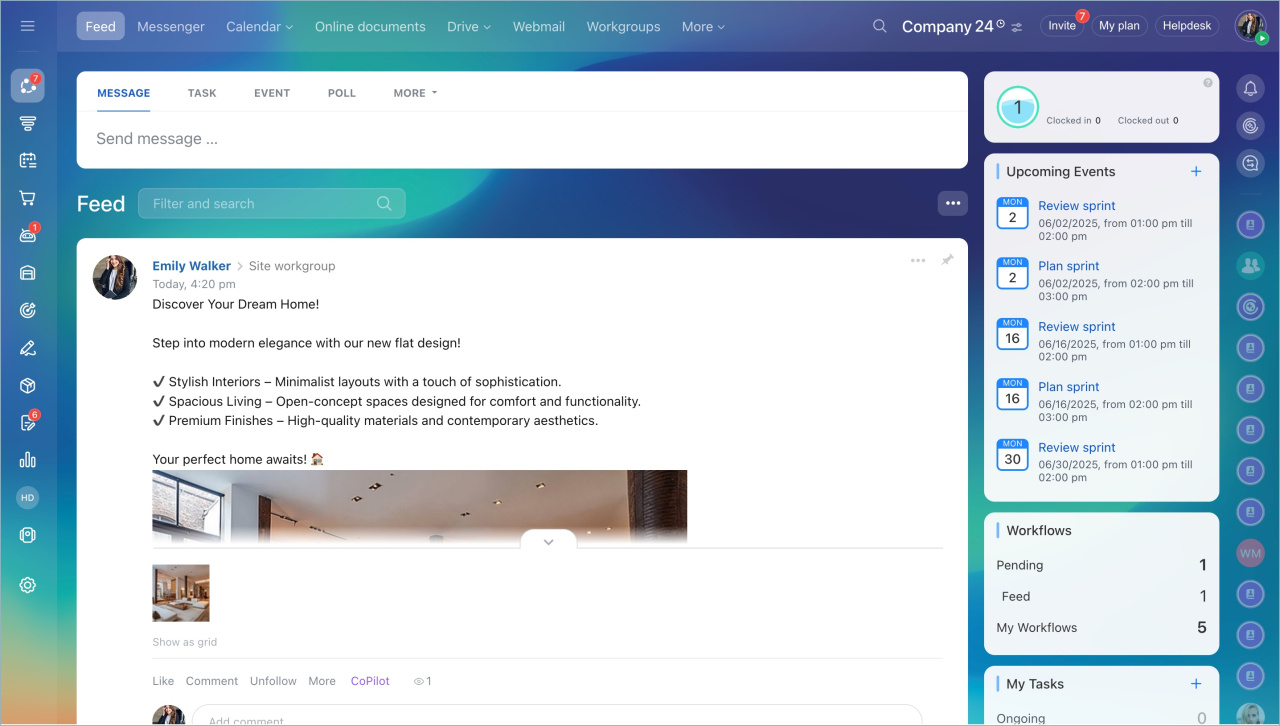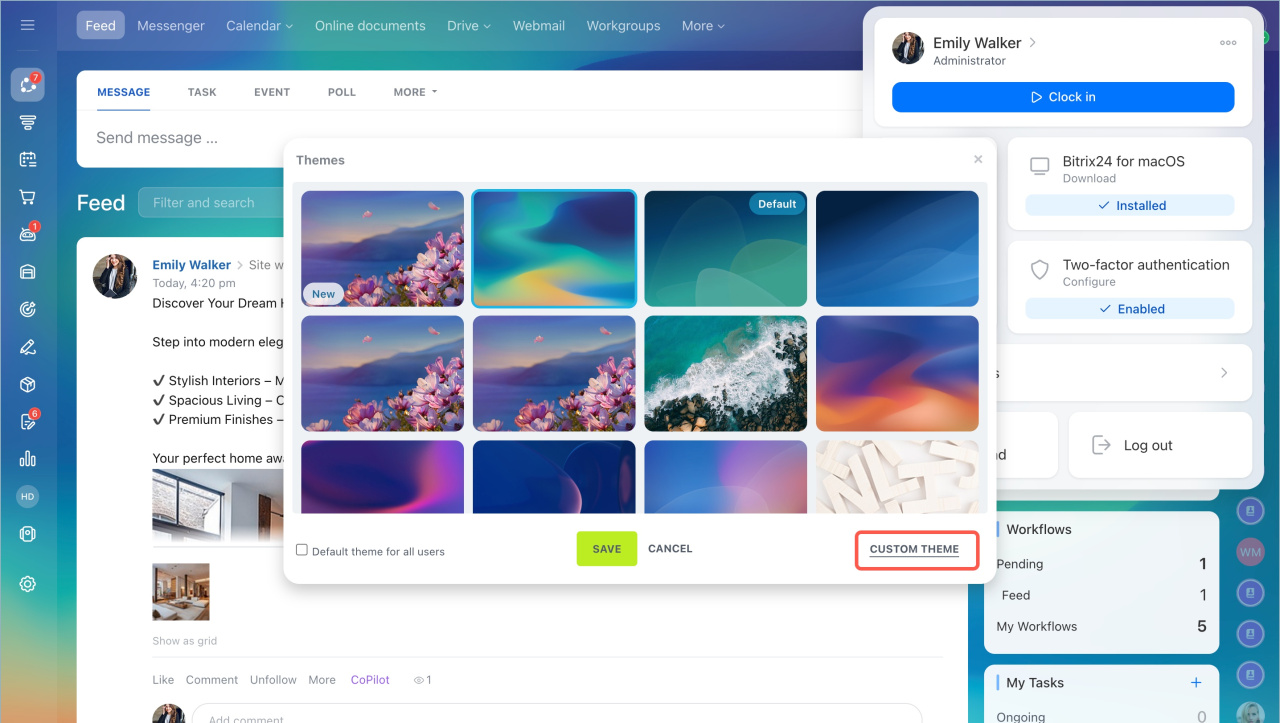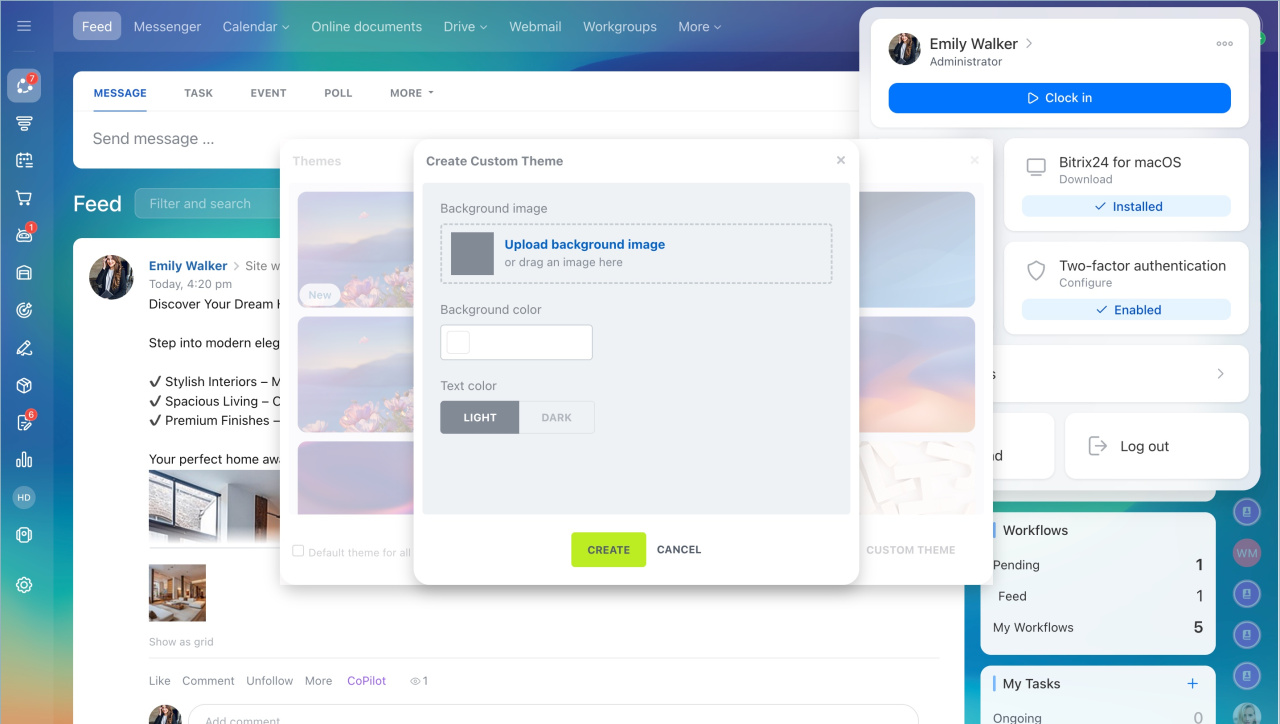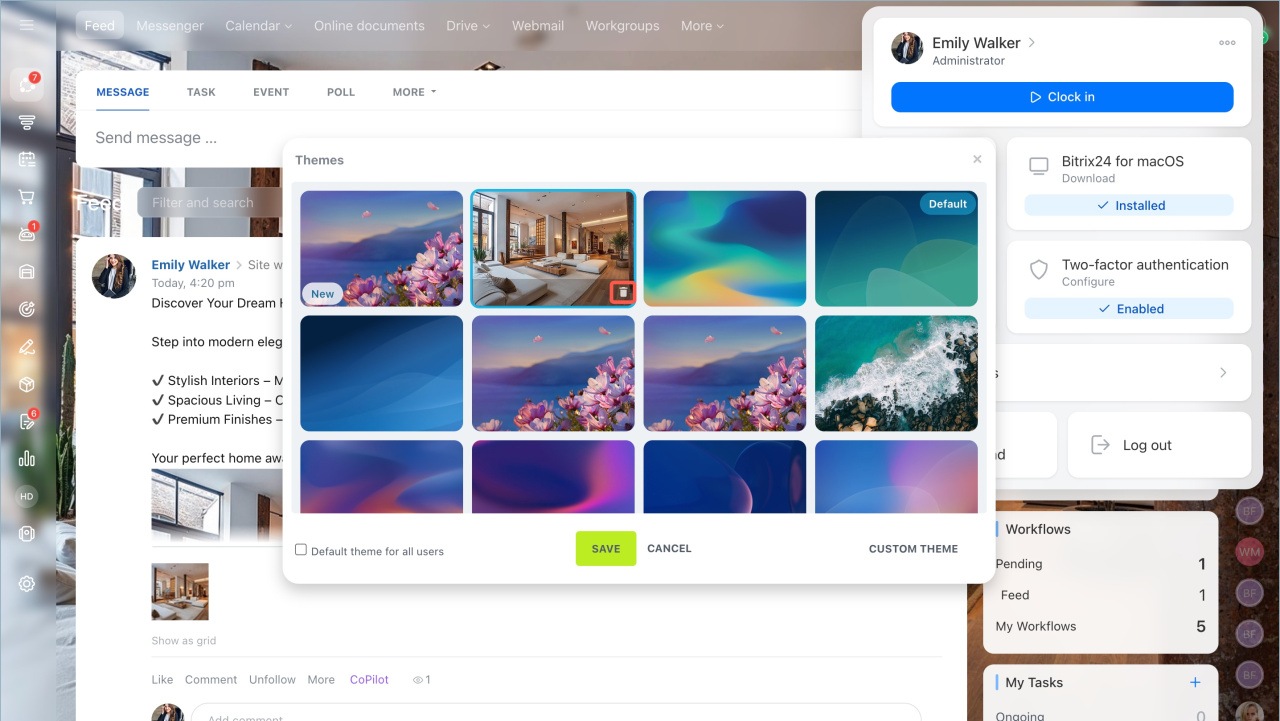In Bitrix24, you can change the theme to match your corporate style or employees' preferences. You can select a standard theme or upload your own image.
Employees can change the theme for themselves, while the Bitrix24 administrator can set a unified theme for all employees.
Check if the corporate theme feature is available on your Bitrix24 plan.
In this article:
Select a standard theme
- Click your profile picture in the top-right corner.
- Select Change background.
- Click on a theme to preview.
- Click Save or choose another theme.
- Enable the Default theme for all users option if needed.
Set account theme for all users
You can change the theme as many times as you like.
Add your own image
- Click Custom theme.
- Upload an image in png, jpg, or gif format. You can add as many images as you like.
- Set a background color if the image is transparent.
- Choose a text color to ensure it contrasts with the background.
The image should be no larger than 20 MB with a resolution of up to 5000×5000 pixels.
You can delete an uploaded image by hovering over it and clicking the trash icon.
In brief
- In Bitrix24, you can change the theme to match your corporate style or employees' preferences.
- Employees can change the theme for themselves, while the Bitrix24 administrator can set a unified theme for all employees.
- Click your profile picture in the top-right corner and select Change background.
- You can choose a standard theme or upload your own image.
- The image should be no larger than 20 MB with a resolution of up to 5000×5000 pixels.