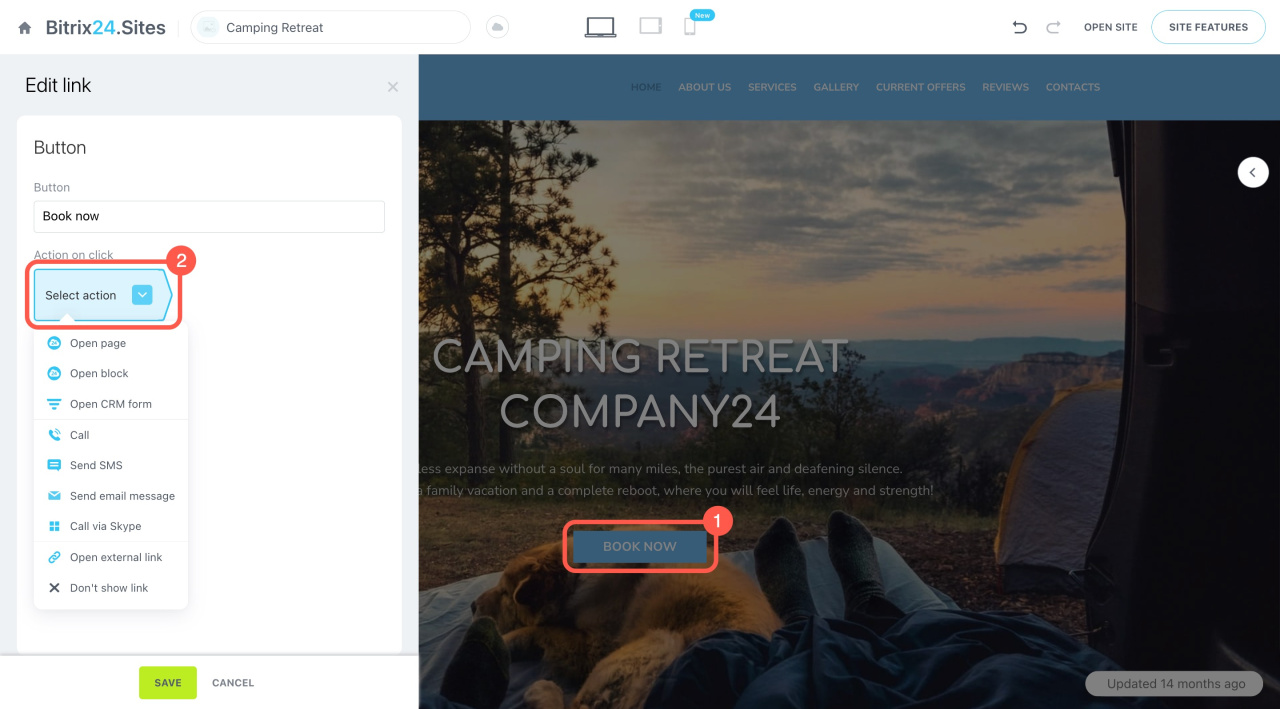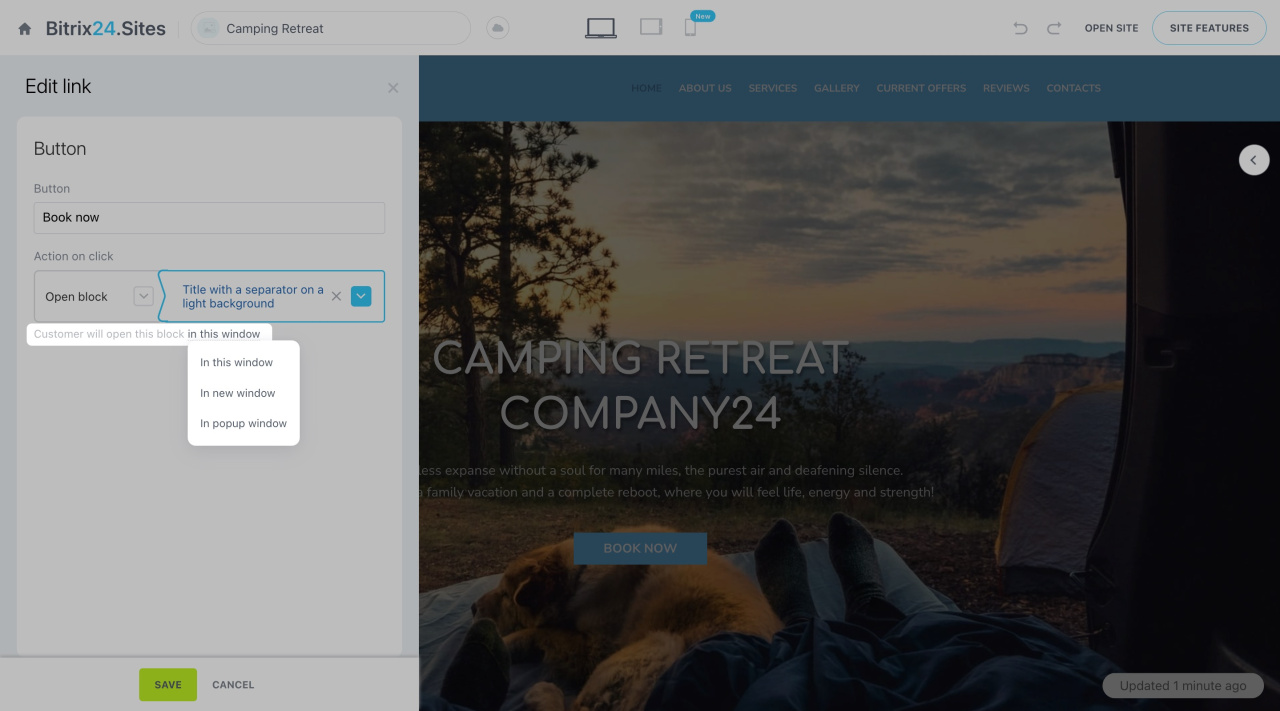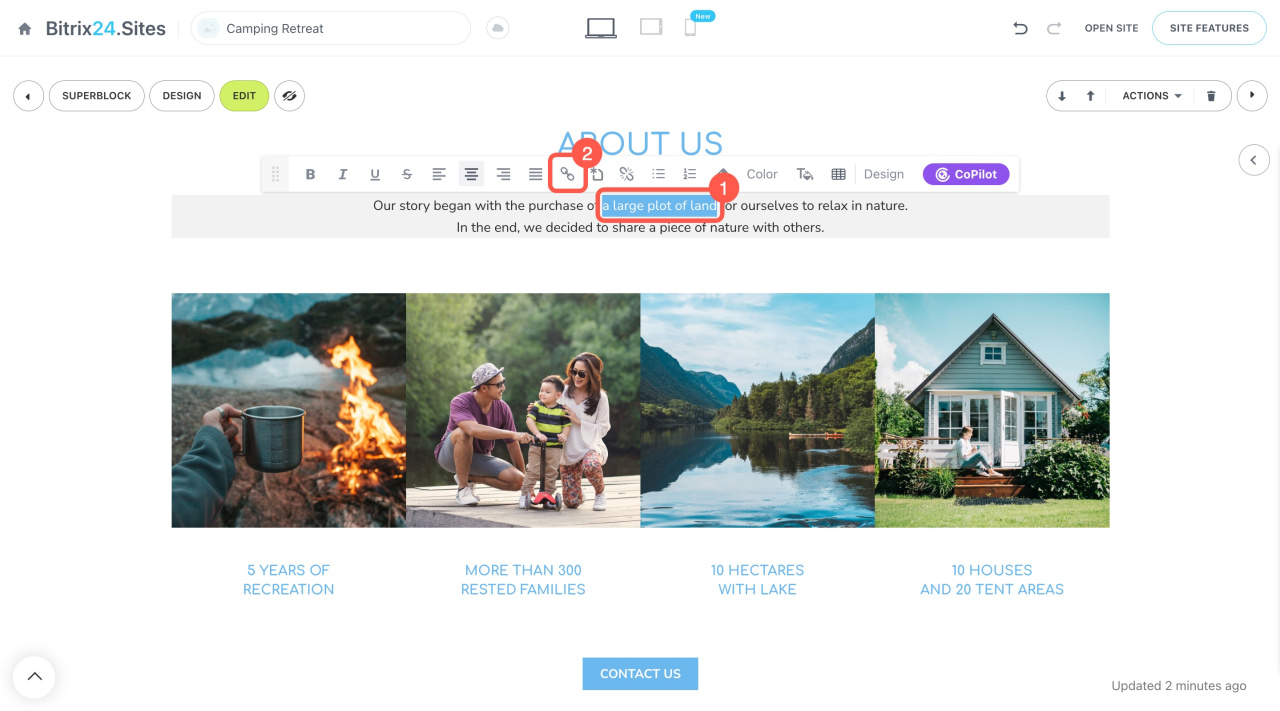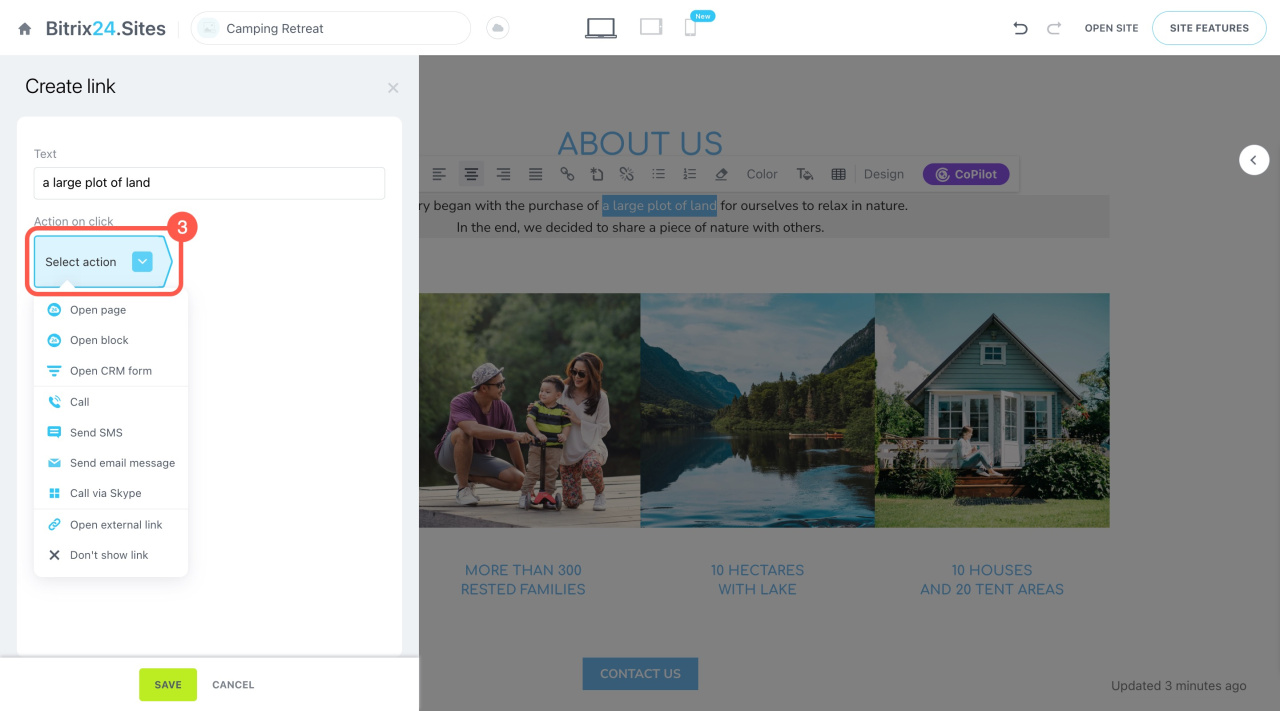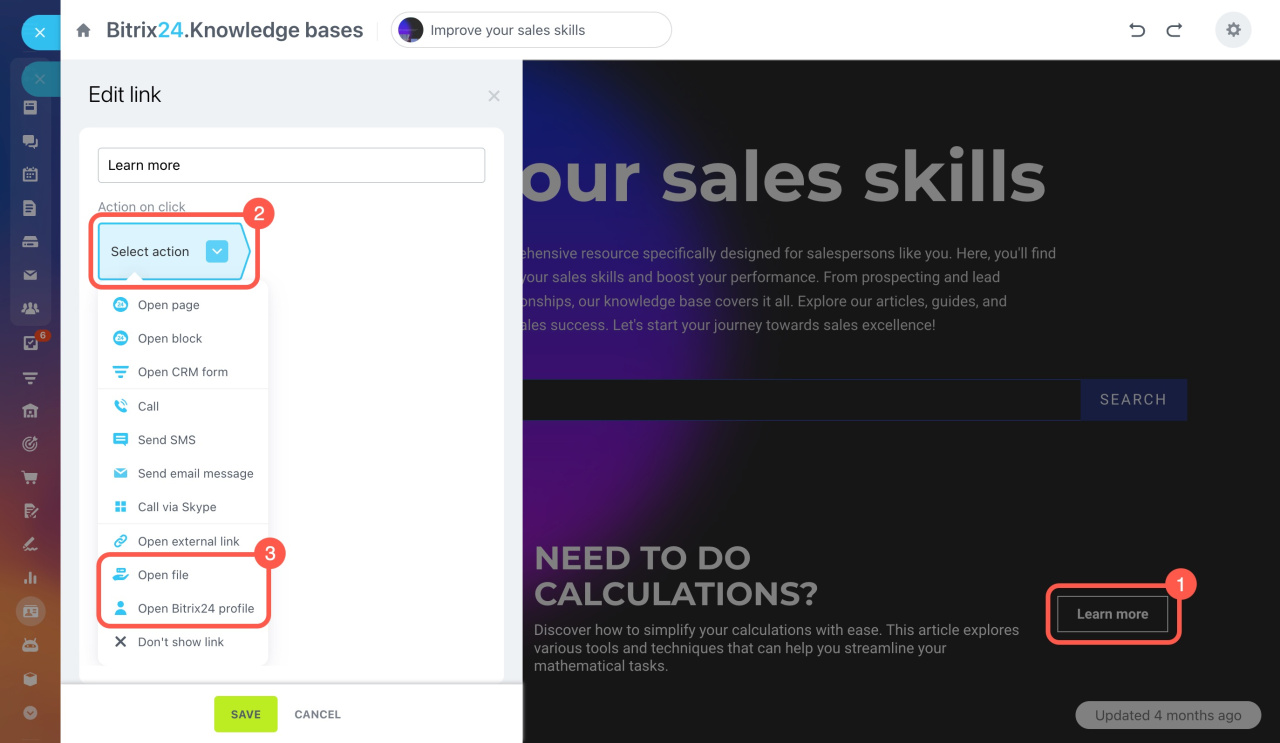You can easily add actions to site elements like buttons, images, icons, or text.
Add a link to a button. Click on a button to open the settings. Select the action that should happen after the client clicks the button.
Also, decide whether the link opens in the same window, a new window, or a pop-up window.
Add a link to an image or icon. Click on the element and select an action from the list.
Insert a link into the text. Highlight the word or phrase that will contain the link. Click the link icon in the pop-up panel.
In the slider, select the action that should happen after the client clicks on this text.
Available actions. When adding an action on click, you can choose:
-
Open page: Select any page from the sites you have created on your account.
-
Open block: Select a block from any site.
-
Open CRM form: Select a CRM form that will be opened for the client.
-
Call: Specify the phone number for the call. On mobile, the call will go directly from the client's number. On a laptop, a special application is needed.
-
Send SMS: Specify the phone number to receive text messages.
-
Send email message: Specify your email. The message will be sent through an application on the client's phone or computer.
-
Call via Skype: Specify your Skype login. When the client clicks the button, the site will prompt them to go to Skype.
-
Open external link: Specify any URL.
-
Don't show link: The button will not work.
In online stores, you can choose all the same actions as in sites. You can also specify a link to the product catalog or a specific item.
In knowledge bases, there are some additional actions:
-
Open file: Select the file from Bitrix24 Drive.
-
Open Bitrix24 profile: Select an employee profile.