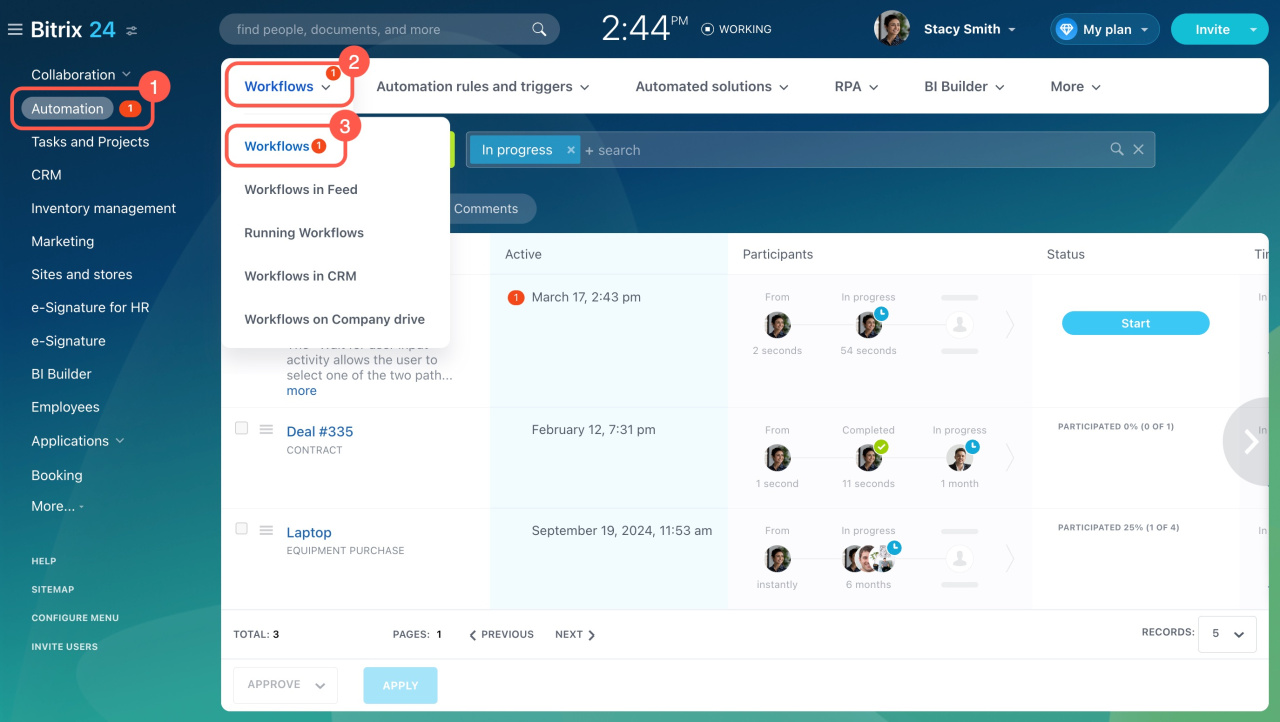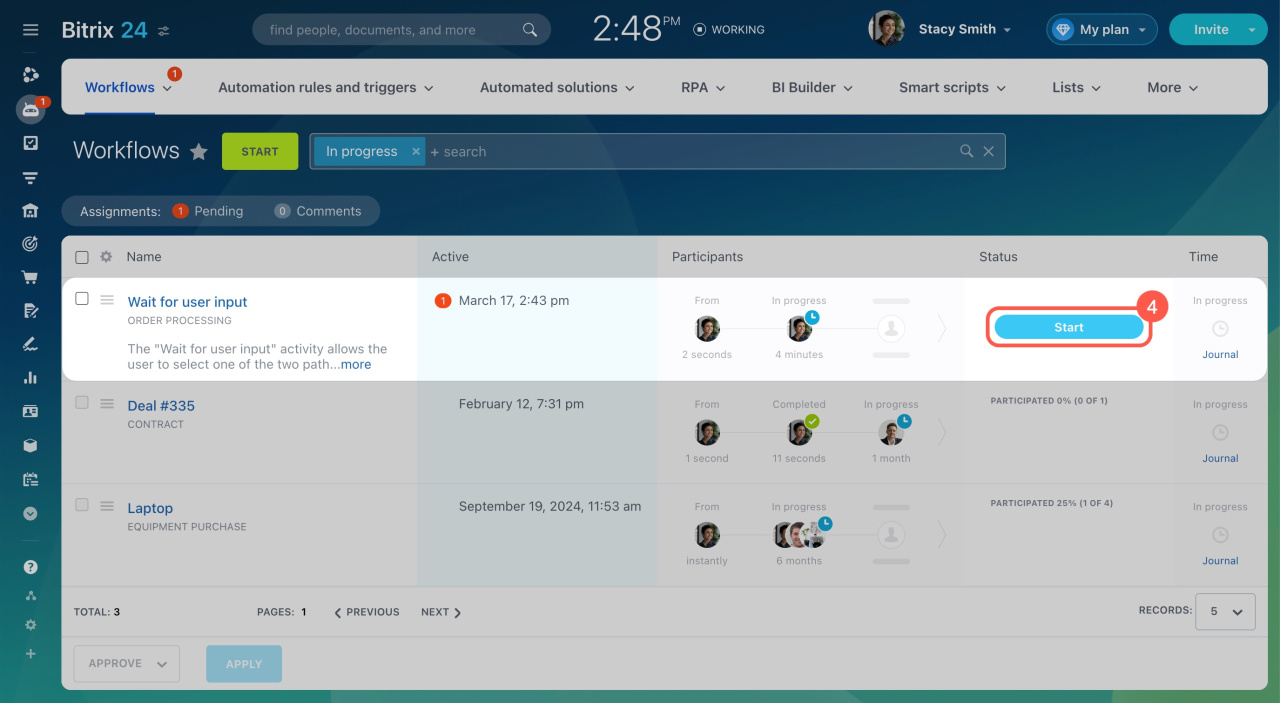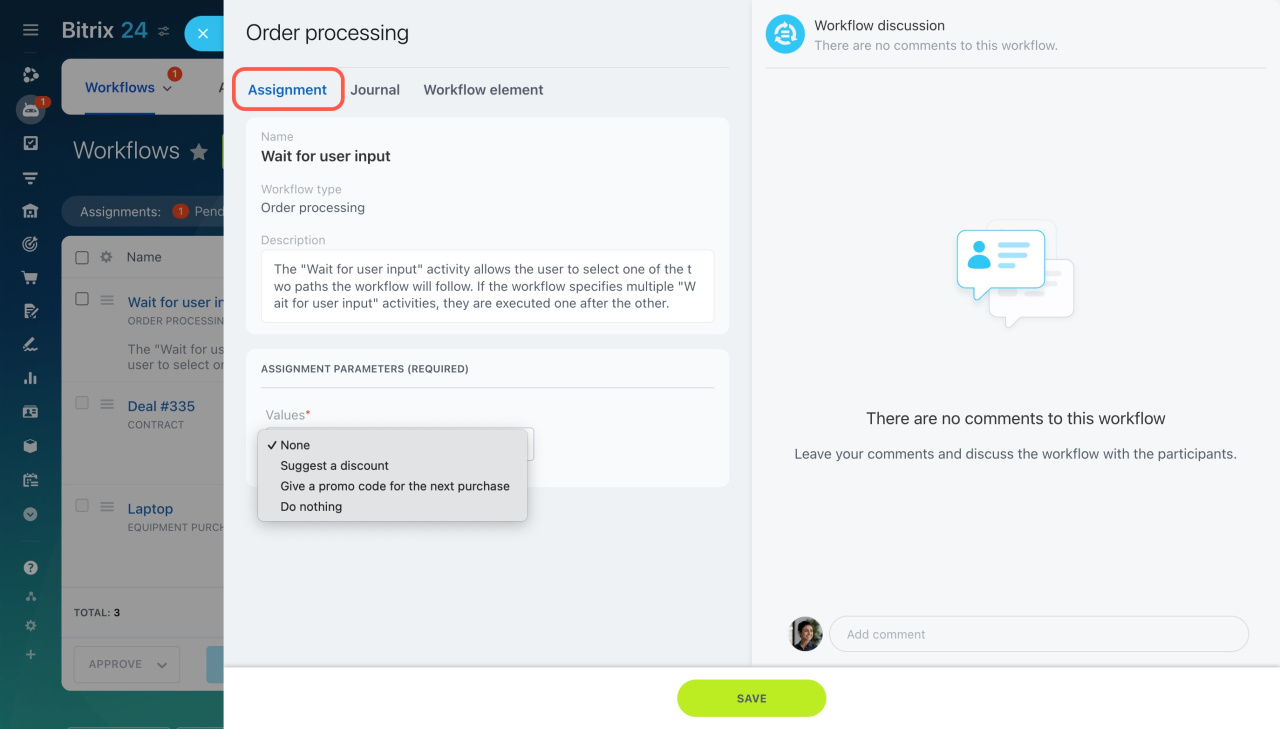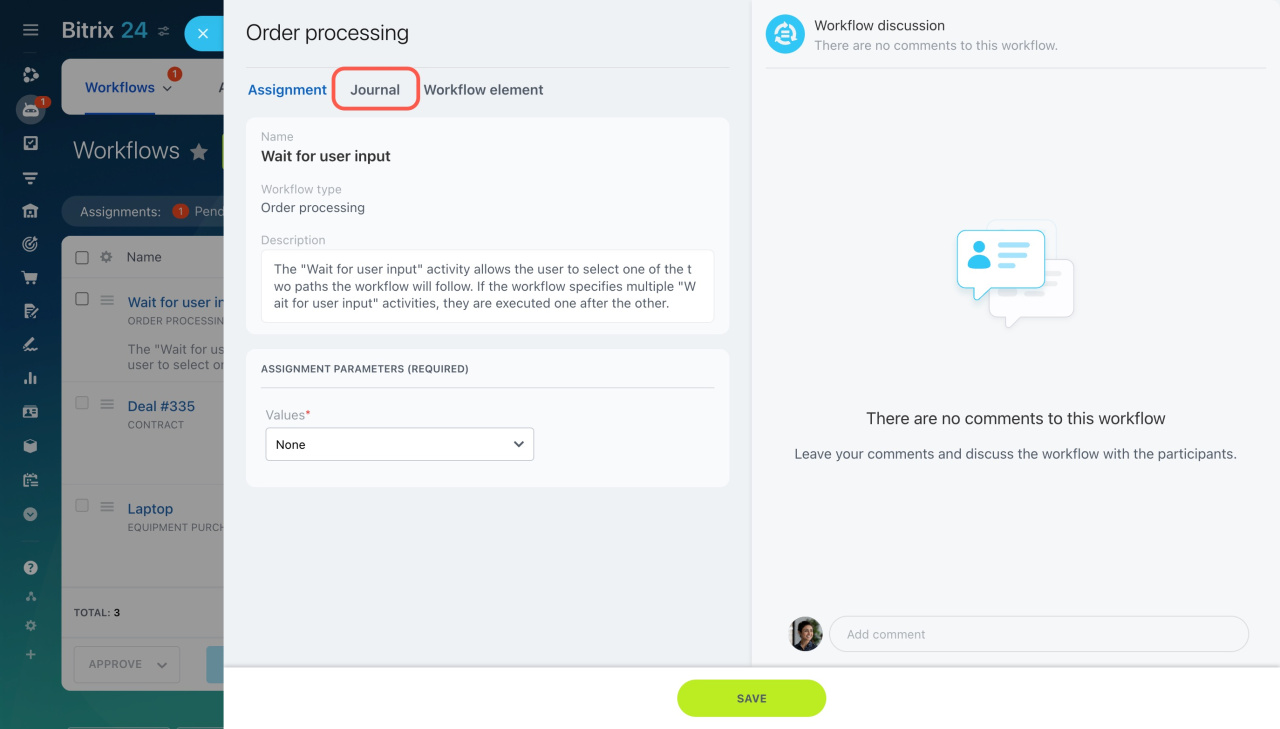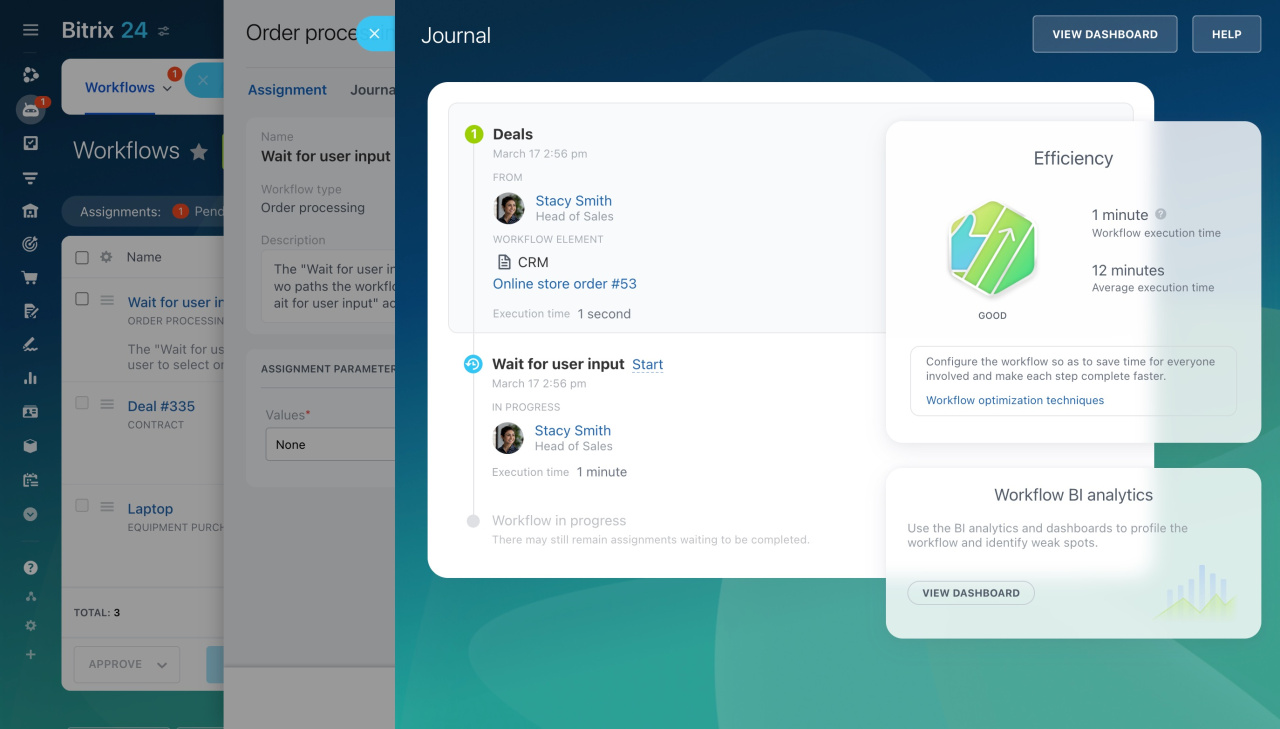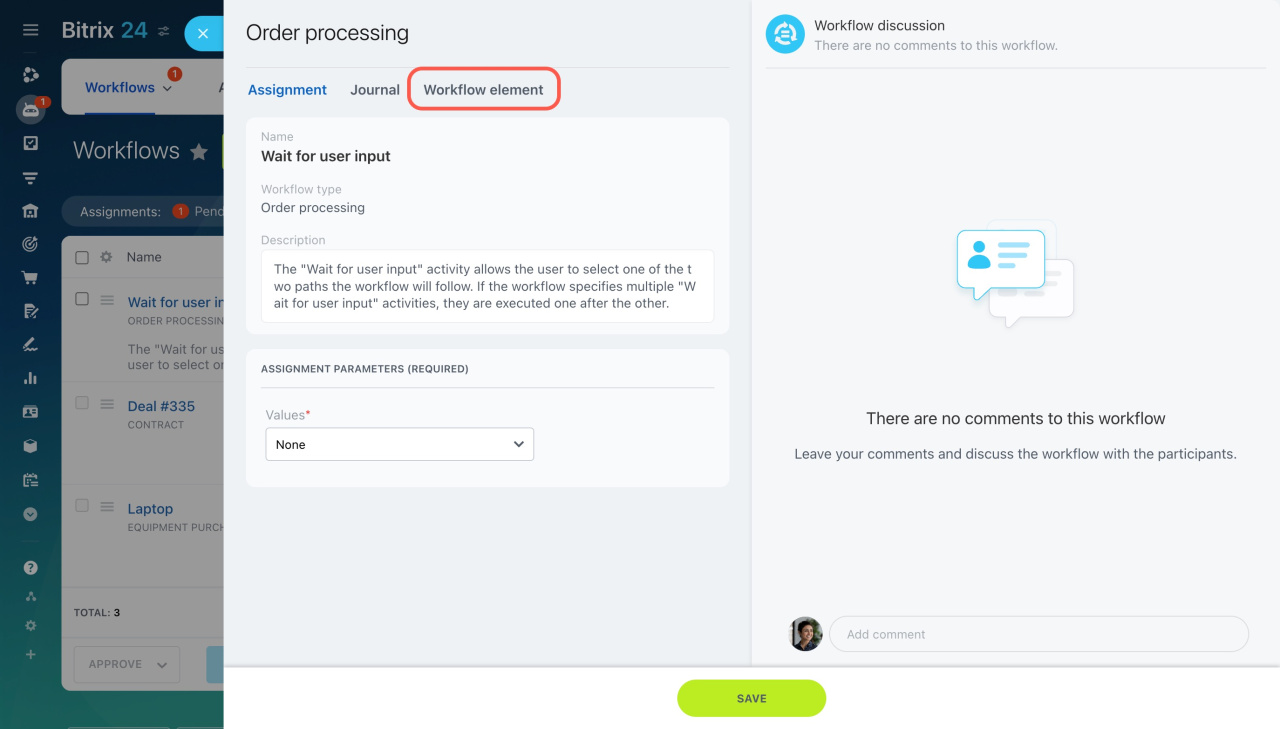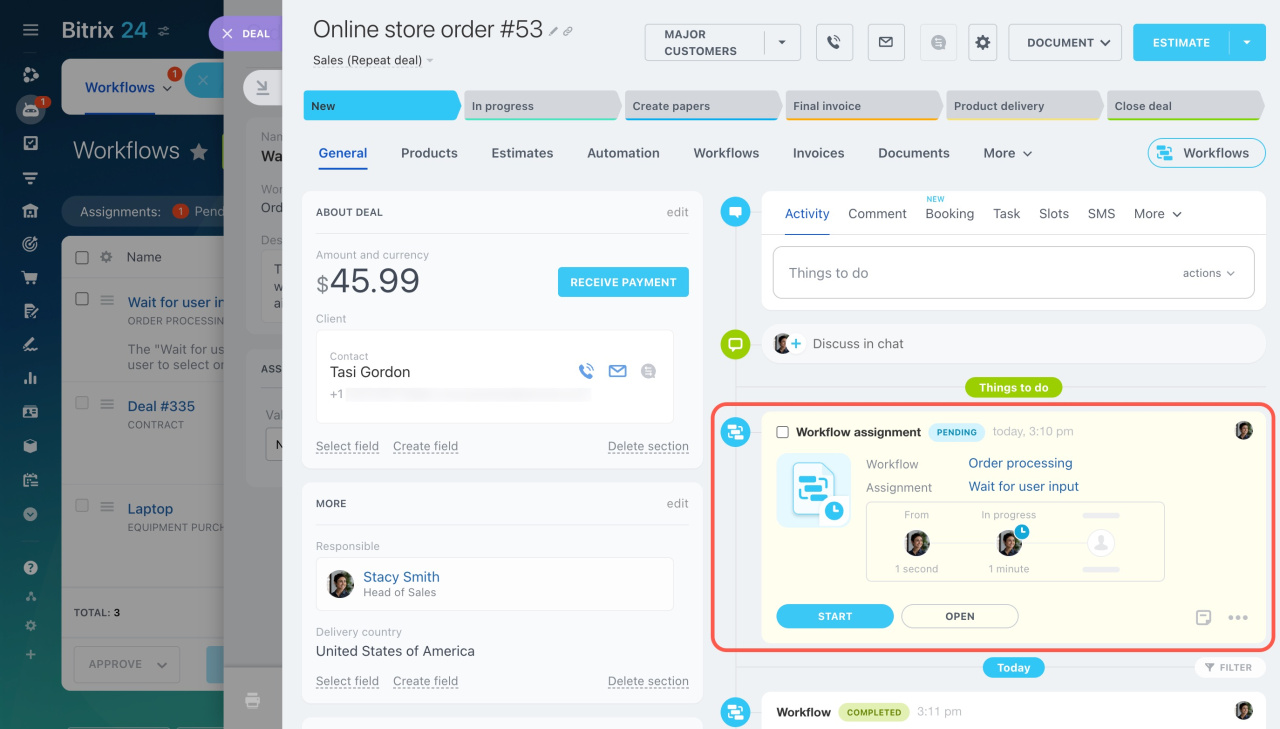Workflows are a set of activities that automate routine tasks. The Wait for user input activity pauses the workflow, allowing a user to decide the next step. For example, in an Order processing workflow, this activity lets a manager decide whether to offer a customer discount.
Only users specified in the activity settings can provide input.
Activities: Flow Control
Workflow designer
When a workflow needs a user input, a red counter will appear in the Automation section.
- Go to the Automation section.
- Expand Workflows.
- Select Workflows.
- Click Start next to the assignment.
Assignment. Choose a value that determines the workflow's next step. For example, offer a discount, a promo code, or do nothing.
You can also leave a comment explaining your decision, like why a discount was refused.
Journal. This section shows workflow data, including:
- All completed activities
- Participants
- Efficiency, based on average execution time
Efficiency helps evaluate workflow speed and identify improvement areas.
Workflows: new interface and features
Workflow element. Quickly navigate to the element where the workflow started, such as a CRM item form. The timeline shows the activity execution details.
Workflow events in CRM item form
In brief
-
The Wait for user input activity pauses the workflow, allowing a user to decide the next step.
-
Only users specified in the activity settings can provide input.
-
When a workflow needs a user input, a red counter will appear in the Automation section. You can immediately proceed with the assignment.
-
In the Assignment tab, choose a value and leave a comment for colleagues.
-
The Journal tab displays workflow data, including all completed activities, participants, and efficiency.
-
The Workflow element tab lets you quickly navigate to the element where the workflow started, such as a CRM item form or Feed post.